
-
Things to remember before you start installing apps on Samsung Smart TVs-
- Step 1- Press the Home Button on your Samsung Smart TV Remote
- Step 2- Select the icon with Apps written on it
- Step 3- Search or Select the app category
- Step 4- Find and Select the app that you want to install
- Step 5- Click on the app to know more about it
- Step 6- Press the Download or Add to Home buttons to install your preferred app
- Wrapping Up
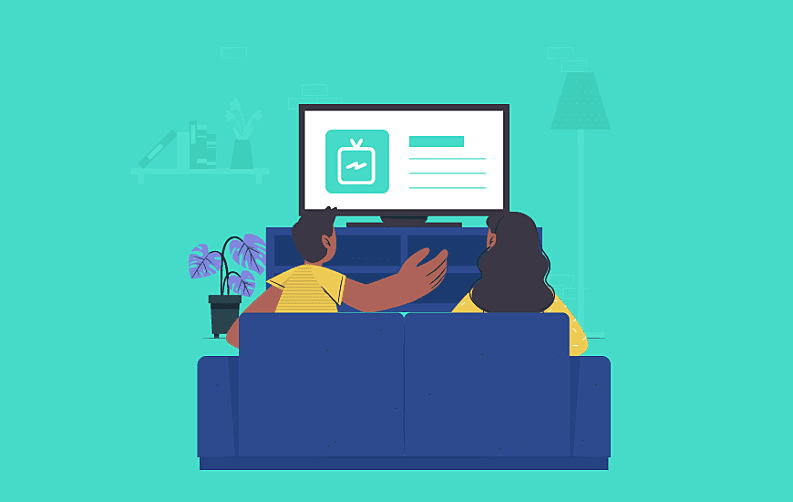
Preinstalled apps on Samsung TV might not satisfy you if you are looking for apps with unique features. However, it might be tough for users to add apps to Samsung TV if they are not experienced with using it much. To solve this problem by answering “how to download an app on a smart TV?”, we are including a few steps that users can follow. Stay with us until the end of this blog to know everything.
Things to remember before you start installing apps on Samsung Smart TVs-
- Ensure your smart TV is connected to the internet
- Register your Samsung Smart TV
- Keep enough space empty on the storage of your smart TV to fit new apps
Step 1- Press the Home Button on your Samsung Smart TV Remote

The first step that you need to take for installing apps on Samsung Smart TV is connecting your remote with the TV. Then, if you have already connected your TV to the internet and registered it, you will be able to download apps on Samsung Smart TV. Samsung TV download apps can be done for famous titles such as Netflix, HBO Max, RedBull TV, Vimeo, etc.
Step 2- Select the icon with Apps written on it

There will be multiple icons of apps and other options such as Settings, Search, etc., on the next screen. From there, find the button with APPS written on it and select it to open the catalog of apps that you can install. Scroll down and use direction keys to reach the app that you prefer. You can explore top streaming apps, communication apps, and more categories.
Step 3- Search or Select the app category

To ensure any app displayed on your screen gets downloaded, you will have to first move the cursor with the help of directional keys and highlight the app you want to choose. To proceed further with these apps by top mobile app development companies, select any app of your choice. You can also use the search bar to type the name of the app or the first few letters to get the app in suggestions.
Step 4- Find and Select the app that you want to install

To find and pick before installing apps on Samsung Smart TV, you can scroll until you find the app, or you can type into the search box. The search box allows you to find apps through the initial letters of the title of the app, or you can search for categories too. Searching the app if you are sure about the name saves plenty of time as the catalog has too many options for you to pick but that can also depend on the app category that you are entered into.
Step 5- Click on the app to know more about it

Before you download apps on Samsung Smart TV, if you want to know more about them, you can simply click on the app and open an in-depth information panel. This panel will provide you with information about the features of the app, average ratings shared by previous users, size of the app, screenshots, last updated date, latest version information, and supported languages among others.
Step 6- Press the Download or Add to Home buttons to install your preferred app

After reviewing the information, you can download the app from the same information panel where you read everything about the app. This download button will only work if your TV is registered. So, just download the app and enjoy its features. In some versions of the Samsung Smart TV, you might also find the Add to Home button. So, you need to click on it to install the app on your TV and it will add the app to the home screen automatically.
Wrapping Up
Well, going through these steps might have made you realize that the answer to the question “how to download apps on smart TVs?” is quite simple. However, we hope that this blog has cleared any confusion about the process you had for the process of installing apps on the Samsung Smart TVs.
In the end, we also wanted to bring your attention to the fact that MobileAppDaily regularly publishes well-researched blogs for tech readers. You can read about app development trends, find top apps for different categories, learn in detail about how to add apps to Samsung TV and do much more on the website. So, do not forget to check more content. We will soon return with more of such informative guides.














