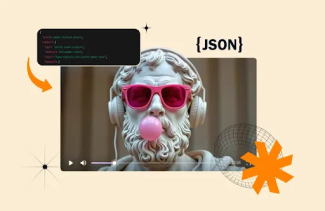You are not supposed to remember everything, but in between all the mess, you tend to forget your passwords; it may be your system password or your device. But don’t worry, there is always a backup to recover or change the password.
Today, I will be talking about the Apple ID password. Apple offers one of the most secure platforms and breaches any of the Apple passwords; you need to have skills and more importantly, luck. But if you are the genuine owner of an account, you don’t need to fret.
Your Apple ID is the account that syncs with every Apple device that you use. The Apple ID also carries all the data and activity that you may perform in one device like when you shop the iTunes Store, sign in to iCloud, buy an app, and more. So, if you get locked out, you need to reset your password.
Read: All About iOS 11 And iOS 12 Features
Steps to Reset Apple ID Password and Regain Access to Account
There are various ways through which you can reset the password of the Apple ID.
1. How to Reset Apple ID Password Through Email, Password, and Security Questions?
-
Go to your Apple ID account page
-
Click "Forgot Apple ID or password
-
Enter your Apple ID
-
Select the option to reset your password, then choose Continue.
-
Choose how to reset your password:
-
To answer your security questions, select "Answer Security Questions"
-
To get an email, select "Get an email."
-
If asked for a Recovery Key, use the steps for two-factor authentication or two-step verification instead.
-
Once you are done, you'll be asked to sign in again with your new password. You might also need to update your password in other devices as well.

2. How to Reset Apple ID Password Through Two-factor Authentication
If you have two-factor authentication enabled for your Apple ID, you can reset your password from any of the trusted iPhone, iPad, iPod touch, or Mac with a password or passcode that's enabled. Follow these steps to try it:
a. On iPhone, iPad, or iPod Touch
It will work only if you have iOS 10 or later.
-
Go to Settings.
-
Tap on “your name”
-
Then Password & Security
-
Select “Change Password”
For iOS 10.2 or earlier
-
Tap on iCloud
-
Go on “your name”
-
Then “Password & Security”
-
Select “Change Password”
After selecting the “Change Password” option, you need to follow all the steps and once completed; you will be able to regain access to your device.

b. On Mac
If you wish to change your password through the Mac, you need to follow these steps:
-
Go to Apple menu
-
Tap on System Preferences
-
Then click iCloud.
-
Choose Account Details
-
Click "Forgot Apple ID or password"
3. How to Reset Apple ID Password Through a Recovery Key
If you updated your Apple ID from two-step verification to two-factor authentication in iOS 11 and later, or macOS High Sierra and later, and you have a recovery key, you can use the recovery key to help reset your password.
If you have updated your device from iOS 10.13.5 or later, you must have updated your Apple ID from two-step verification to two-factor authentication. In doing this, Apple must have given you a recovery key, which can come handy to regain access to your account.
4. If You Don’t Have Access to Any of Your Devices; Opt for This Method
Although the chances are less that it happens to you, but you should have an idea about the same. For such a situation, you need to have an Apple device, doesn’t matter who owns it.
-
Open the Find My iPhone app.
-
Erase all the earlier credentials
-
Tap on “Forgot Apple ID or Password”
If this trick didn’t work, regain access to your account with account recovery.

Two-step verification
-
Go to your Apple ID account page
-
Click "Forgot Apple ID or password”
-
Enter your Apple ID, select the option to reset your password, then choose Continue
-
Enter your Recovery Key for two-step verification
-
Choose a trusted device (A code will be sent for verification code)
-
Enter the verification code on the device
-
Create a new password, then select Reset Password
These were all the possible ways by which you can regain access to your account. If any of these steps click, I would be pleased, and if not, connect with me or directly ping Apple support. Though I suggest, you discover a better way to remember the password rather than scratching your head.