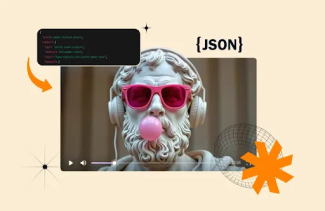Switching your iOS App Store country sounds tricky, right? But guess what? It's easier than you think! This guide is the perfect resource to walk you through every step to change the App Store country. Whether you're moving to a new place or want to explore most downloaded apps from another country, we've got you covered.
No more scratching your head or feeling lost. These simple steps are easy to follow, and before you know it, you're exploring a whole new app store. Now, as the App Store is available on many devices, the process to follow can be different. In this write-up, we will help you change the region on iPhones, Macs, and the Web.
Ready to dive in? Let’s get started!
Things to Know Before You Change the App Store Country
You need to change the region on iPhones for many reasons, such as moving out of the country or using an app that isn’t available in your area. But there are a few things to remember before you change your Apple ID region.
Impact on Subscriptions
You can lose your subscriptions if you change geolocation on the App Store. Many apps charge different fees in different countries. You might have to pay according to the location you have picked. The ideal way is to wait until the subscription ends.
Spend any Remaining Balance
If you have any balance in your Apple ID, spend it before you change your Apple ID region. This can save you from losing your Apple ID balance.
Have a Supported Payment Method Ready
Payment methods can vary depending on the new location once you change the region on iPhones or other devices supported by the App Store. For instance-


Redownload Your Content
Once you change your Apple ID region, you might have to download some content again. But depending on the content rights, you might also lose access to some content. This content could be an app, music file, wallpaper, etc.
Backup Your Content
Always back up your iPhone or iPad first. This can prevent you from losing access to the content you love, and it will keep all your important stuff safe.
New Language, Who’s This?
Switching countries might change the language in your App Store. You can switch it back, but some apps might only speak the local language.
Remember the Details
You must reenter your original payment and address information to switch back to your original country.
[Also Read: Easy Steps to Update Your Apple Devices]
How to Change Country on iPhones and iPads
- Find Settings from the Collection of Your iOS Apps

- Click on Your Apple ID

- Tap on Media & Purchases

- Click on View Account to access the next page

- Click on Country/Region to access the list of countries

- Once you've done so, review the Terms & Conditions. Tap on Agree in the upper right-hand corner to proceed.
- Pick a new payment method. Enter payment details and billing information.
[Also Read: Move on from an iOS Beta Version to Official Release]
How to Change Country in the App Store for Your Mac
Wondering how to change the App Store country on your Mac device? Here are the steps that can help-
- Look for the App Store in the list of your Mac apps

- Click on Your Account ID to access the next page

- To proceed further, tap on Account Settings

- Now, you will see Change Country or Region among the options

- Click on the dropdown menu to access the list

- Change country or region by picking your preferred country

- Read the Terms and Conditions before proceeding to the next step

- If you Agree, it’s time to click on the same and update your country

- Enter your new payment information and billing address. You must enter a valid payment method for your new country or region.
That is the last step you need to take!
How to Change the App Store Location on the Web
- Go to appleid.apple.com and sign in with your username and password.

- Go to Personal Information and click on Country/region

- Tap on the URL titled Change country or region

- Click on the Country/Region dropdown and select your preferred country

- Now, enter a new Payment Method and the billing address

- Click Save
Benefits of Changing the App Store Country
Changing your App Store country is a great way to discover new games, tools, and media from around the globe. These benefits will help you understand better!
Accessing Country-specific iOS Apps
Several apps are not available in specific countries. When you change the App Store country, you can access any of the iOS apps available in that country for your device. PUBG is one of the top games with country-specific versions. Another example is one of the leading names among social media platforms, TikTok.
Saving Money on Apps
Apps often cost differently in different countries. Changing the country can help you save prices. Exploring the App Store in other countries can provide exclusive discounts, coupons, and more.
Get a More Localized Experience
If you find some specific cultures interesting, picking an app from there can help. For instance, South Korea is one of the countries where major smartphone users use Korean. If you are interested in having a command of the Korean language like a local, use the app from the country.
Explore Content from Different Locations
Changing the country provides you with access to a localized selection of content. You can be anywhere in the world and access music, videos, news, etc., from your preferred country.
Accessing Latest Updates
Some of the latest iOS updates are released earlier in one market than others. In such cases, changing the App Store country can help. You get to access and test these updates earlier than other folks who are still unaware of this trick!
Wrapping up- Gaining Access to More Apps Using VPN
VPN apps allow the user to surf the internet without being detected. This means nobody can track your location or know how you are accessing the Internet. For instance, if you use a VPN in Greece, you can still access websites specific to Japan.
VPNs are not very useful if you want to change the App Store Country, though. They only manipulate your IP address and virtual location. Your App Store location is paired with your Apple ID, which restricts your ability to change the App Store country.
Some VPNs can also manipulate the location-tracking apps installed on your smartphone, such as Apple Maps.
Frequently Asked Questions
-
What If You Can't Change Your Country or Region
-
Can I Go Back to My Old App Store Country?
-
Can You Always Change Your App Store Country?
-
How do you Change the App Store Country Without a Credit Card?
-
Will Changing My App Store Country Mess Up iCloud or Apple ID?
-
Will I Lose My Old App Store Buys?