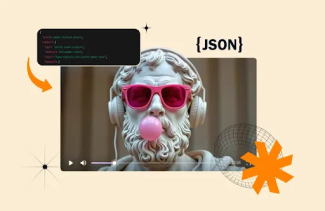Texting is something, which we can’t stay away from, and after the transformation of the smartphones. It has altogether changed. We have multiple platforms from where we can send the text and chat with our friends and family. You can do it from your phone, tablet, or even from a smartwatch as well. But have you tried doing it through your computer? Yes, computer.
There are many ways by which you can send a message from your computer. And doing so can be due to many reasons. You might not have access to your phone or you might be looking to give a try to some new method. If it’s so, try the computer as well, it is quite impressive.
Today, I will be discussing various online services that will help you to do send a message through your computer. Read below and get to know about it.
Before going forward let me tell you that the iOS and Android, both these platforms offer the ability to sync your device with your computer and that also includes text messages. Let’s start with it only.
1. How To Send Texts Via Apple’s iMessage
iMessage is Apple's secure messaging service. For the iPhone owners, it is the most convenient way to send text, but for that, you need to have MacOS to get the job done. You can send messages to any Mac, iPhone, iPad, or iPod touch that uses iMessage. It also supports other Apple and non-Apple devices. Moreover, the iPhone owners can use it for SMS and MMS messages, too.
iMessage starts with your Apple ID. To get going, you need to sign in when you first open the Messages app and sign in with your Apple ID that you use with Messages on your iPhone. Apple ID is integrated with the iCloud, the App Store, the iTunes Store, and the account that runs on your Mac.
Steps to follow:
- Click at the top of the Message window.
- Tap on the plus sign and choose a recipient or enter the recipient's name, email address, or phone number.
- Type your message in the field at the bottom of the window, then press Return to send it.

Interestingly, with macOS Sierra, you can bring in Siri to send, read, and reply to Messages.
2. How To Send Texts Via Android Messages
We all know, that Android is the most flexible operating system to date, and messaging is just one aspect of it. An Android user can send texts right from a web interface. Unlike iOS, you can send a text message to other Android devices through Mac also, which is not yet reciprocated by Apple. Irrespective of the Android version you are using, it caters all to the Android devices. Though it is not available on the Internet Explorer browser.
Going further, firstly you need to set Android Messages as your default app on the device.
Steps to follow:
- Open the Android Messages homepage.
- Then go to the Android Messages application on your phone.
- Tap on the three dots and then go to “Messages for the web.”
- Tap on the “Scan QR code” and use your device to scan the QR code from the Android Messages homepage.

After doing so, your latest message threads, contacts, and other settings will be encrypted and cached on your browser. Regarding the sign in to Messages for web automatically next time, check the box "Remember this computer," and then you don’t have to scan the QR code every time. And if you don’t use that system to send the messages for the next fourteen days, you’ll automatically be signed out for security reasons.
3. How To Send Texts Via SMS websites
It may sound somewhat dull, but there are websites that can help you to send text messages from your computer. You can directly send text messages to the desired phone numbers. In this era of smartphones, it may look primitive, but you can do it.
You need to sign in first to get started. You can register for an account or simply add an email address to start using the messaging services of the website. The websites like Send SMS Now, Text ‘Em, Txt2day, and A Free SMS enables you to send messages through your computer. These websites do apply the standard messaging rates and do the needful.
Note, many such websites can jam your inbox with spam messages and the worse part is, the website company can collect your data and share it with other companies as well. So, beware about these websites and chose your messaging website with great caution.

4. How To Send Texts Via PushBullet
I am pretty sure, many of you must be missing on this service because of the simple fact that it is not used as extensively other services like WhatsApp or Facebook are used to send text messages. With PushBullet, you can conveniently send and receive SMS messages from your computer. It enables you to reply to messages from many popular apps like Kik.
You can see all of your phone's notifications on your computer, including phone calls and if required, you can even dismiss the notification on your computer, and it will go away on your phone too. More importantly, PushBullet protects your notifications and SMS with end-to-end encryption. This paves the way for any breach from any third-party companies.
Apart from sending text messages, Pushbullet does many more things.
Steps to follow:
- Download the “Pushbullet - SMS on PC” app on your device.
- Go to https://www.pushbullet.com/ and install the app or you can simply do away with a browser extension.
- Sign in and get going.

Next time, when a text comes, you will get the notification on your computer as well, and you can’t carry on with the conversation from there onwards. You can check your other conversations from your system also.
5. How To Send Texts Via Cortana
Cortana is Microsoft’s product that is better known as a virtual assistant. The technology works on various platforms like Windows 10, Windows Phone 8.1, Microsoft Band, the Xbox One, Invoke smart speaker, and Android device. You need to have an Android or Windows phone and Windows 10 on the computer to send a text from your computer.
To use it, your device and computer, both need to be signed into the same Microsoft account. If you haven’t done that yet, do that and type “text” in the search bar, which is located at the bottom left of the Windows 10 computer, and the name of the person to whom you want to send the text.
The smart virtual assistant even asks you to speak the text content you want to send, and it will transform your words into text. After receiving the text, the Cortana can also read you the text. After all, technology has its own perks.

Steps to follow:
- First, ensure, the recipient has been added within the people app.
- If you want to add a new recipient to the Microsoft Account database, you can do it by opening the app and tap on the addition sign.
- Next comes the Cortana app on the Android device. Make sure your device app is in sync with the PC, in order to send and receive the text messages.
- You can further select the apps for which you want to operate.
- Once done with texting, you can send messages from any computer that runs on Windows 10.
After wrapping up the setup, type or say your message and send it to the person you want to communicate. You can even select the platform through which you want to send the message. On receiving the text, the system will toss up the message notification, and you can directly reply from the notification bar itself. But for multiple messages from a single sender, you won’t be able to answer from the notification bar.
Wrap Up
So, these were the mediums through which you can send a text message. A service like PushBullet can even help you with your WhatsApp and Facebook Messenger messages also. If you're wondering how to schedule a text message on iPhone, there are apps like Scheduled and SMS Scheduler that can assist you in planning your messages ahead of time.
Now, when you want to send a text to any of your friends, try any of the ways mentioned above and realize that you can live without your phone also.