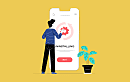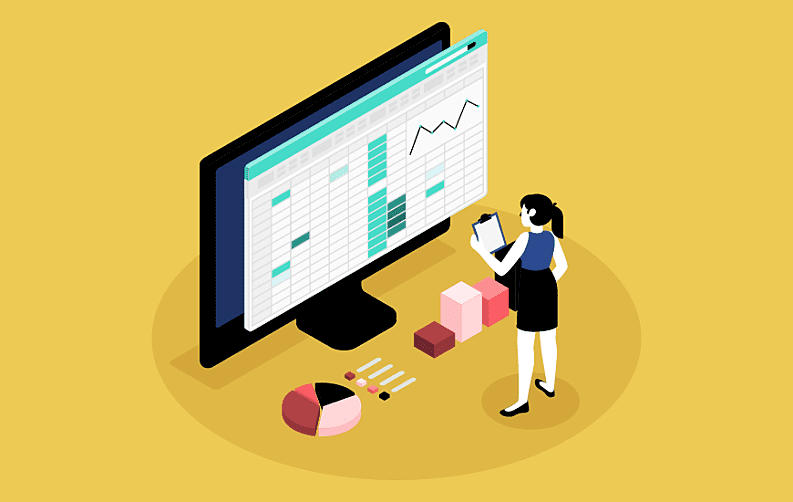
Excel is a preferred tool in any industry silo that requires accounting. The reason why the software is so popular is because of the Excel formulas it provides. On one hand, it can be very intimidating for someone who isn’t well versed, there are others who can write an Excel formula very easily. The great news is that we can use ChatGPT for Excel.
The platform has the capability to provide ChatGPT Excel formula without any issues. These ChatGPT Excel formulas can be easily deduced in the platform itself and can be used effectively for sorting Excel data.
Therefore, let's start to learn to use ChatGPT for Excel Formulas but before that lets know a little more about Excel.
What is Excel?
Microsoft Excel is one of the most widely used software for data analysis. With the usage of Excel formulas, the user can easily automate the task of complex calculations. If you are into accounting or any other job profile that requires calculations on Excel extensively, it is important for you to understand, and how to create Excel formulas. Adding to it, for a newbie, this task could be very challenging.
In real-time, if we can use ChatGPT for business, it can be really beneficial. By using ChatGPT for Excel users can easily create any Excel formula simply with a click of a button. It is possible using ChatGPT in Excel because it comes with a language model that has the capability to quickly understand and write Excel formulas.
How Excel Formulas are Created?
In essence, excel formulas are simply expressions. Expressions that help you perform calculations based on the data provided in the spreadsheet. These can be created for simple mathematical problems as well as complex ones.
Generally, an Excel formula comprises three things which are:
- Functions
- Operators
- Call References
For example, the formula “=SUM(A1:A10)” will add value from cell A1 to A10. Excel Formulas include logical operators like “IF” and “AND”. It also includes mathematical operators such as “+”,”-”,”*”, and “/”.
Here is a list of some of the common Excel formulas:
- SUM: Adds value in the table
- AVERAGE: Takes out the average of the range of values provided
- MAX: Find the highest value in the range provided
- MIN: Finds the lowest value in the range provided
- COUNT: Counts the number of cells that have a value
- IF: Used for fulfilling a condition. If the condition is true, it returns true otherwise false
- VLOOKUP: Search for a value in a table and returns a corresponding value in another column in the same row
- CONCATENATE: It combines two or more string text into the cell
Note: Want to learn about the top mobile app development companies, well here is a list to sort you out!
How to use ChatGPT in Excel?
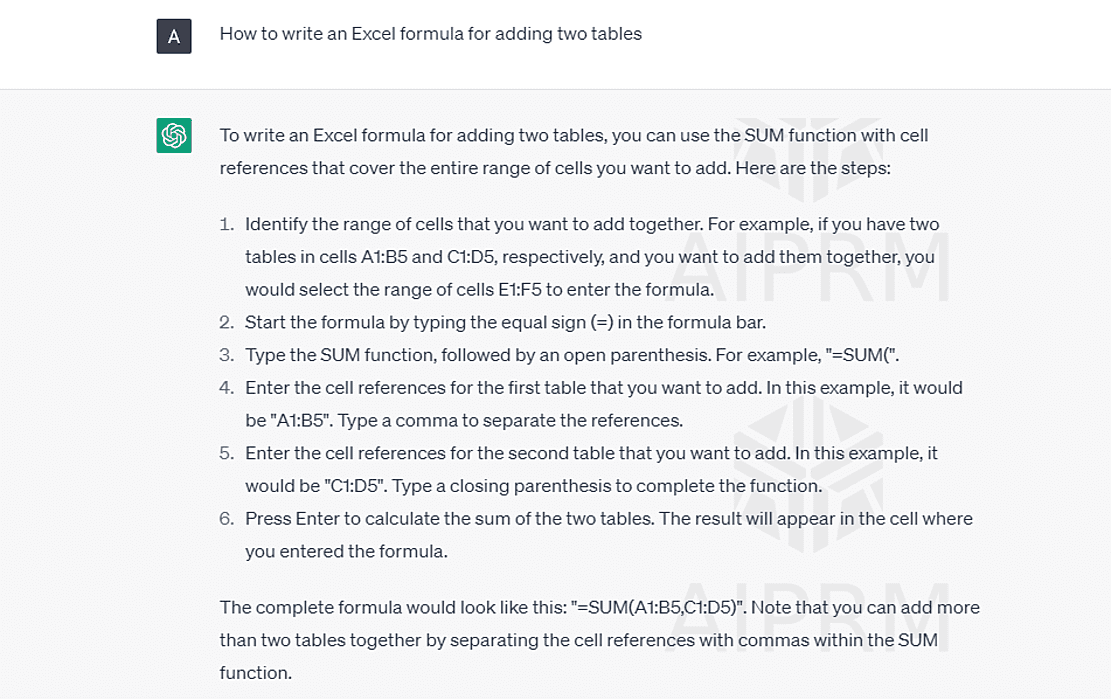
In order to use ChatGPT in Excel, we have provided step-by-step instructions that you can follow. Here are the steps for using ChatGPT in Excel:
- Open ChatGPT and type “How do I write an Excel Formula for XYZ”. Here XYZ represents the operation that we wish to perform on the excel sheet cells
- After receiving the query, ChatGPT will provide detailed instructions on writing an Excel Formula
- After that go through the steps, review them, and change them as per your needs
- Finally, test the formula out on a spreadsheet by making a copy of the original one
Tips for Generating ChatGPT Excel Formula
Here are some tips to using ChatGPT in Excel and generating ChatGPT Excel Formula:
- Write specific: ChatGPT for Excel doesn’t understand intent. Therefore, it becomes important to provide it with as much information as for generating the ChatGPT Excel formula
- Provide Examples: To use ChatGPT for Excel effectively, try to provide an example and the data you want to work with. ChatGPT will produce the relevant ChatGPT Excel formula
- Stay Patient: ChatGPT for Excel might take some time to generate an effective response. Therefore stay patient and it will produce the appropriate ChatGPT Excel formula
Things to Avoid while Writing ChatGPT Excel Formula
A lot of people often question “How to use ChatGPT in Excel?”, however, a lot of people often don’t question “How to use ChatGPT in Excel effectively?”. Well to answer that, here are some ChatGPT Excel formula common errors to watch out for. These are:
- Syntax Errors: These errors occur with ChatGPT for Excel quite often. Therefore, double-check the syntax for writing a formula
- Circular References: Try avoiding circular references while using ChatGPT in Excel. Circular references occur when a formula refers back to its original cell, thereby, creating an infinite loop
- Division by Zero Errors: Try to avoid diving and numbers by Zero in a ChatGPT Excel Formula
- Missing cell references: It is a common problem while using ChatGPT in Excel. This is when the reference cell doesn’t exist or is empty
The best way to avoid these errors while using ChatGPT for Excel double-check the formulas and reference cells
Conclusions
There are so many mobile app development companies that use Excel for so many different purposes. The combination of ChatGPT and Excel can produce great ROIs. It is because ChatGPT for Excel can be a powerful tool for automating calculations and data analysis. By using ChatGPT in Excel, one can quickly write Excel formulas even as a beginner. By using simple tips and tricks outlined in this article, one can easily start streamlining their workflow and improve data analysis.
Frequently Asked Questions
-
How to use ChatGPT in Excel?
ChatGPT can be used for generating Excel formulas, however, there isn’t any addon or plugin that allows you to use ChatGPT in Excel.
-
How to get ChatGPT in Excel?
-
Can I use ChatGPT to write formulas for other spreadsheet applications besides Excel?
-
How can I improve my Excel formula skills?