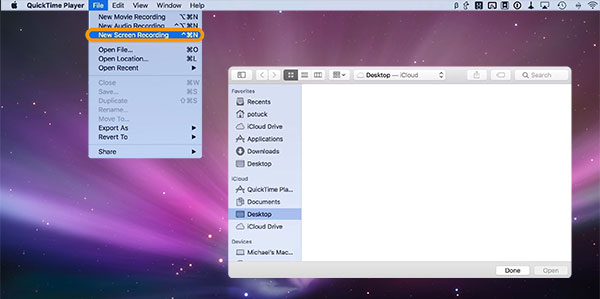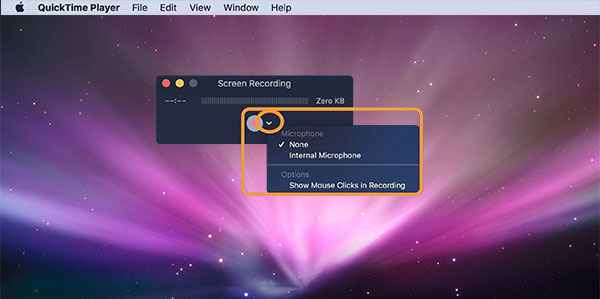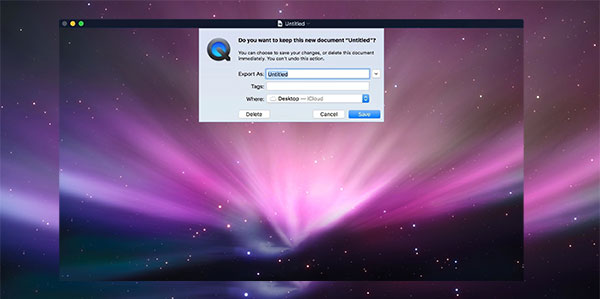Let’s Connect
-
Agencies
- Software Development
- Mobile App Development
- Web Development
- Artificial Intelligence
- Digital Marketing
- Products
- Product Reviews
- Resource Center
- Interviews
- Success Story
- Special Features
- News
- Press Release
-
Partner With MAD
- Contribute on MAD
- Advertise Your