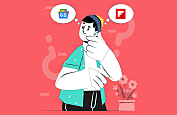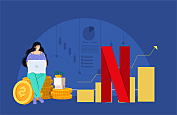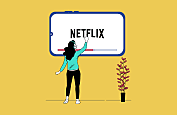YouTube is a storehouse of informational and entertaining content for users of all age groups. There are several reasons why you might want to save and download a YouTube video on your device. Downloading videos allows you to stream all your favorite content even without an internet connection. Downloaded videos can also be used to create new and engaging content for users.
Regardless of the purpose, the original platform won’t allow you to download YouTube videos to phones to save them on an external local storage. But there is an easy way out of this too. If you are looking for the simplest and quickest ways to download YouTube videos, you have arrived at the right place.
In this blog, we will explore the best ways to download YouTube videos for free on any device. We have covered both online and desktop solutions that are tried and tested by our experts. These solutions are completely handy and are among the safest ways to download YouTube videos for free. Let’s begin!
5 Ways To Download YouTube Videos For Free!
As a YouTube enthusiast, you must be aware of the rich diversity of content that the platform has to offer. Whether you are seeking information, updates, or laughs, there is a YT video for everyone.
This guide explores the best free ways to download YouTube videos and enjoy them offline easily. All the ways mentioned below are uncomplicated, beginner-friendly, and completely free. We have handpicked and tested all these methods and are thus sure of their success.
Let’s explore some of the best free YouTube downloader apps and ways that are super convenient and time-efficient.
1. Ddowner
Ddowner is a free website to download YouTube videos trusted by millions of users worldwide for downloading and saving YouTube videos for free. If you are looking for a way to download YouTube videos without compromising on quality and performance, this tool is an excellent option for you.
This tool is quick and extremely simple to use, making downloading YouTube videos to phones a much easier task. It has the ability to download any kind of YouTube video without damaging your device’s performance. Ddowner can be used online, and you do not need to install an additional app or software for it.
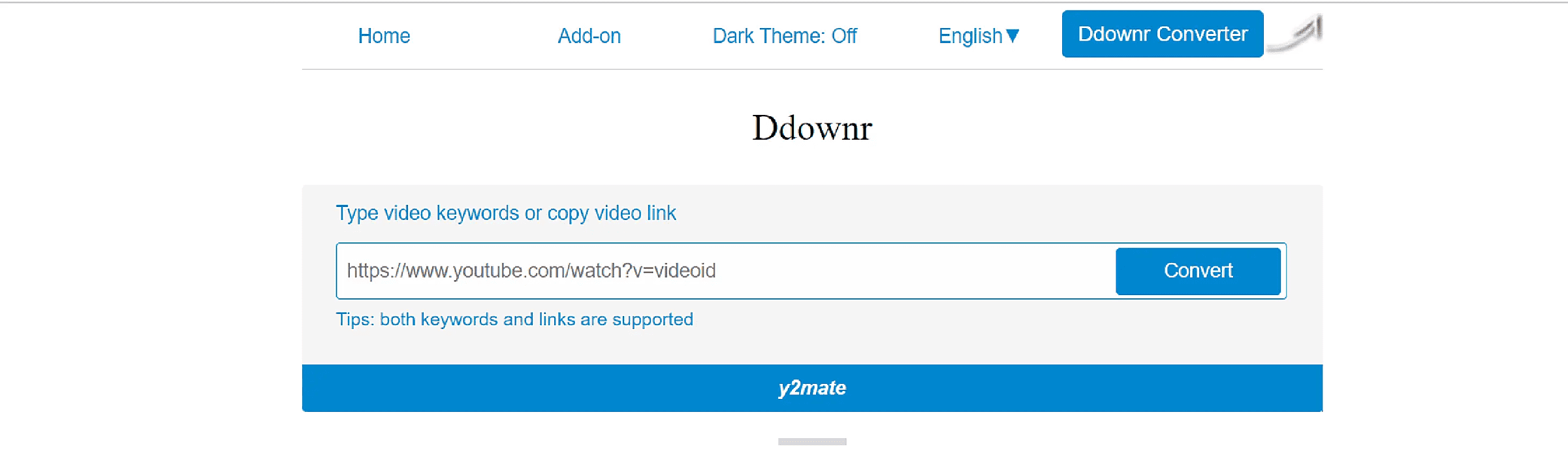
Ddowner makes it easier to download YouTube videos on mobile phones and websites using the below-mentioned steps-
- Step 1: Open the video and copy the URL of the video that you wish to download
- Step 2: Open the Ddowner web app on your PC and paste the URL on the converter
- Step 3: Click on the convert button and the tool will do the rest of the job
You can specify the quality of the video by selecting the desired resolution. Once ready, you can view the video in a ZIP file on your computer.
| Pros | Cons |
|---|---|
| Offers quality control options by allowing you to regulate the resolution | Compatible with YouTube videos only |
| Simplest, quickest, and most convenient way to save videos offline | Does not allow you to download copyrighted video |
| Considered the best YouTube downloader app for PC and other devices |
2. Savefrom.net
Are you wondering how to download YouTube videos for free? We have just the right solution for you. Savefrom.net is a well-known downloader tool for saving all your favorite online content on the device.
This YouTube downloader online enables all its users to save videos in HD quality without paying any additional charges. This site is completely legit and is thus a trusted solution by many users. If you are looking for a YouTube HD video download option Savefrom.net is the way to go. It is the oldest and the most popular way to download YouTube videos in just a few simple steps.
- Step 1: Copy the URL of your favorite video from YouTube
- Step 2: Paste the copied URL on the input field present at the top of the Savefrom. net’s page
- Step 3: Click on the download option and select a desired format for saving the video
- Step 4: After selecting the format, click on the ‘Download’ button.
| Pros | Cons |
|---|---|
| Supports speedy download without compromising on the quality | Not available in many parts of the world |
| An additional feature of audio extraction | Videos above 1080p are downloaded without any sound |
| Compatible with multiple video formats and browsers |
3. 4k Video Downloader+
4k Video Downloader is a free YouTube downloader for laptop and Ubuntu computers. It is a one-of-a-kind video downloader that is available as a desktop app for all users. From popular YouTube videos to your private playlists, this YT downloader online can download and save it all.
If you are looking for a way to download music from YouTube, this tool can help you with that too. Along with music, you can also extract subtitles using this downloader. It is the best YouTube video downloader which is trusted and known for its highest quality standards, enhanced security features, and convenient usability.
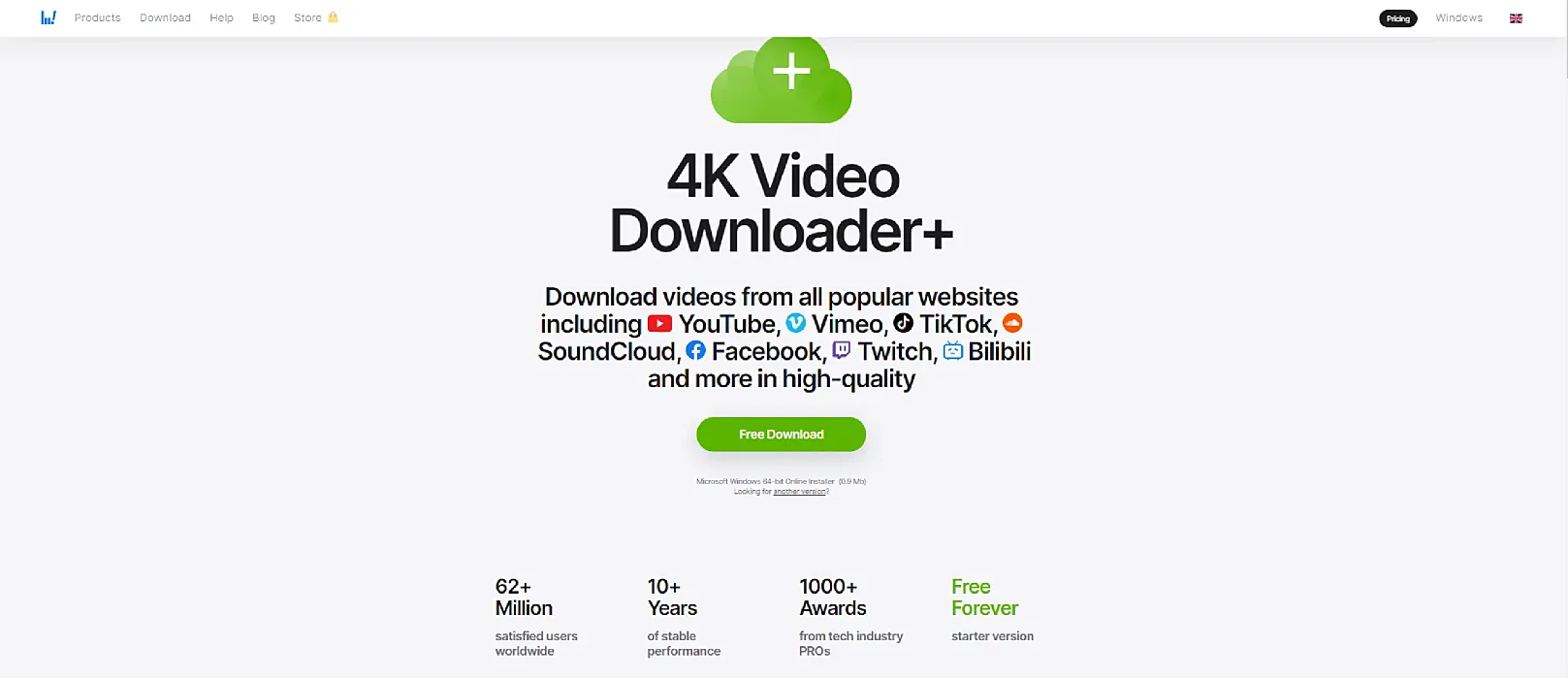
If you wish to download videos with the 4k Video Downloader app, here are a few steps that you can follow-
- Step 1: Install and launch the desktop app on your Windows or Mac computer
- Step 2: Select the video that you wish to download from YouTube and copy its URL
- Step 3: Paste the URL in the tab and select the format that you wish to convert your video to
- Step 4: The app will process the link and convert it into the preferred format quickly.
*Note- You can also regulate the quality of your video by fixing its resolution as per your preference.
| Pros | Cons |
|---|---|
| Offers multiple quality control options for the downloaded videos | Only offers basic functionalities for free. For more advanced features, upgrade to a paid plan |
| Completely safe and secured to use | May or may not work consistently well for all online videos. |
| Compatible with other online sites including Facebook, SoundCloud, Tumblr, and more. | |
| Supports both single and bulk downloads. |
4. Y2Mate
Y2Mate is a downloading website that allows web users to freely convert and download their favorite videos and audio from multiple online sites. YouTube has videos for essentially all the topics possible; however, it does not support offline streaming. This is where a free YT video download site like Y2Mate comes in handy.
Apart from YouTube, users can also save and download videos from other video-sharing platforms like Facebook, Dailymotion, etc. It might not be the safest video downloader option, but its definitely the quickest way possible.
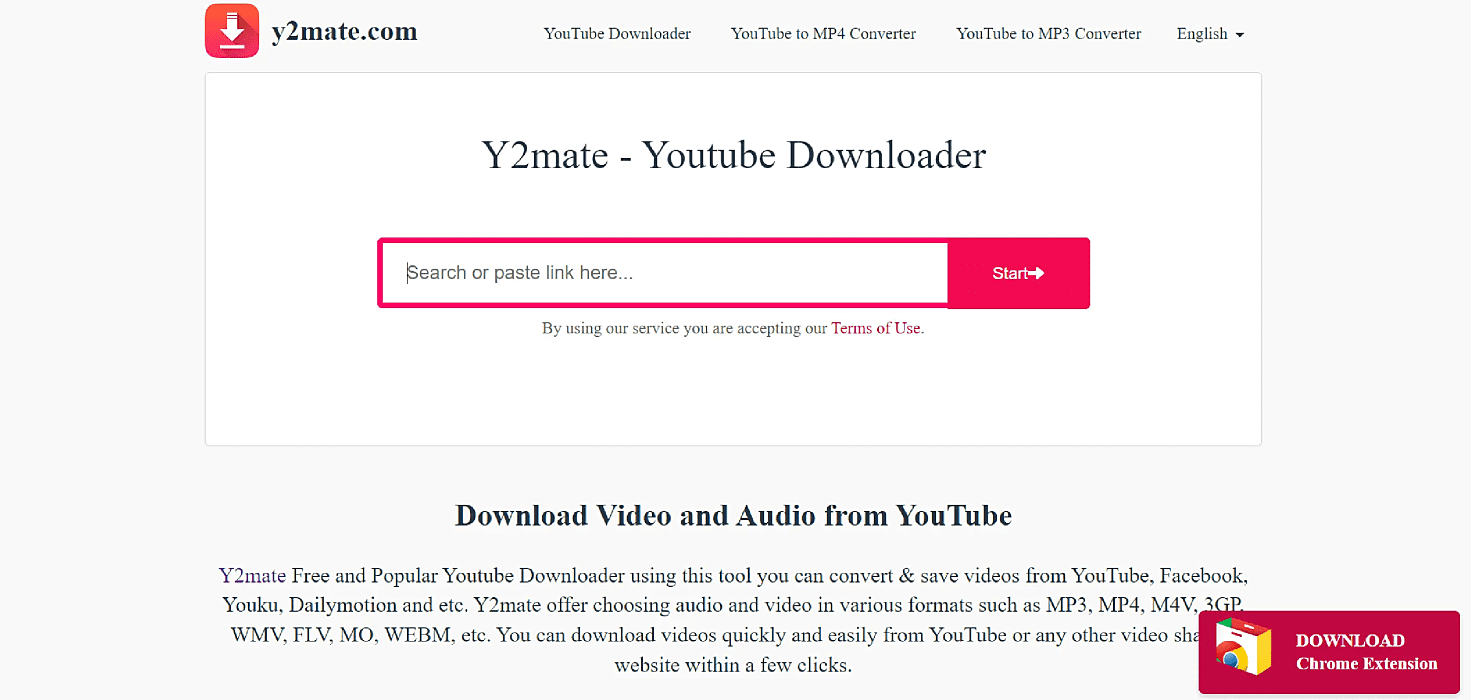
Follow the below-mentioned steps to download videos with Y2Mate.
- Step 1: Locate the YouTube video that you wish to download and copy its URL
- Step 2: Paste the copied URL on the input box on Y2Mate’s homepage
- Step 3: Select the Start option and wait for the site to process the video
- Step 4: Once done, the site will provide you with a list of formats and resolutions for users to choose from.
- Step 5: Choose the preferred option and click on the ‘Download’ option to complete the process.
| Pros | Cons |
|---|---|
| Supports multiple formats and video resolutions | Contains multiple ads and pop-ups |
| Does not require additional software or apps to function | It is not completely legit or authorized |
| Enables high-speed conversion and download | Raises safety concerns for many users |
| Unlimited downloads without any charges |
5. EasyWMA
If you wish to download all your YouTube videos without having to install separate software on your device, EasyWMA is the perfect solution for you. It is a free web-based solution that can work seamlessly with any device.
Along with being the quickest downloader, EasyWMA is completely free to use. EasyWMA can function as an effective video converter app as well. The conversion process will only take a few minutes, once done you can easily watch all the downloaded videos offline on your device.
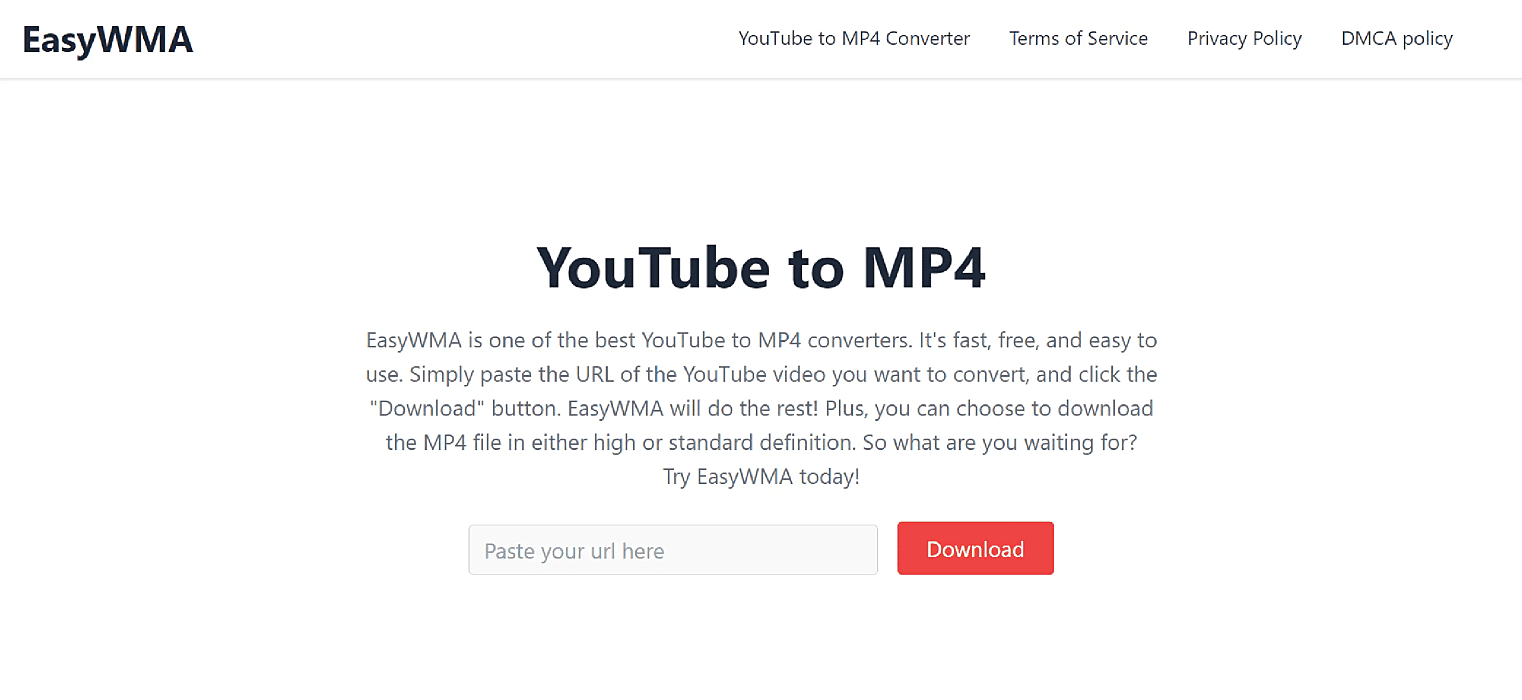
To convert and download videos with EasyWMA, you can follow the following steps-
- Step 1: Open the EasyWMA website. You can use this tool online without having to download software
- Step 2: Browse through YouTube and select the video that you wish to save online on your device.
- Step 3: Copy the video’s URL and paste on the designated field present on EasyWMA’s web page
- Step 4: Press the download button available next to the taskbar
- Step 5: Select the desired format and quality for your video and save it on the device.
* You can select the desired output folder to save your file. After saving, you can now play your file through the default video player on your laptop.
| Pros | Cons |
|---|---|
| Completely free to use | Comparatively challenging to navigate as compared to other tools |
| Fast, convenient, and extremely simple to use | Offers no tagging support for its users. |
| Supports multiple formats and high-quality downloads | |
| It is ad-free and functions without any interruptions |
YouTube Premium | A paid yet extremely reliable method
YouTube Premium is an extended subscription service offered by the platform for all its users. The premium version is dedicated to enhance user experience by offering exclusive features like free downloads, ad-free streaming, and much more.
Additionally, premium users also get direct access to YouTube Originals. With a paid plan you can easily download and save your favorite videos on any device of your choice. YouTube Premium offers a comprehensive and feature-packed package for all users. This will surely take your YouTube streaming experience to a whole new level.
How to download YouTube videos using the Premium plan?
Apart from using the best YouTube video downloaders mentioned above, you can also opt for YouTube’s Premium version. Downloading YouTube videos with a subscription plan is an extremely simple process. By saving the content to your device, you can easily view all the videos offline.
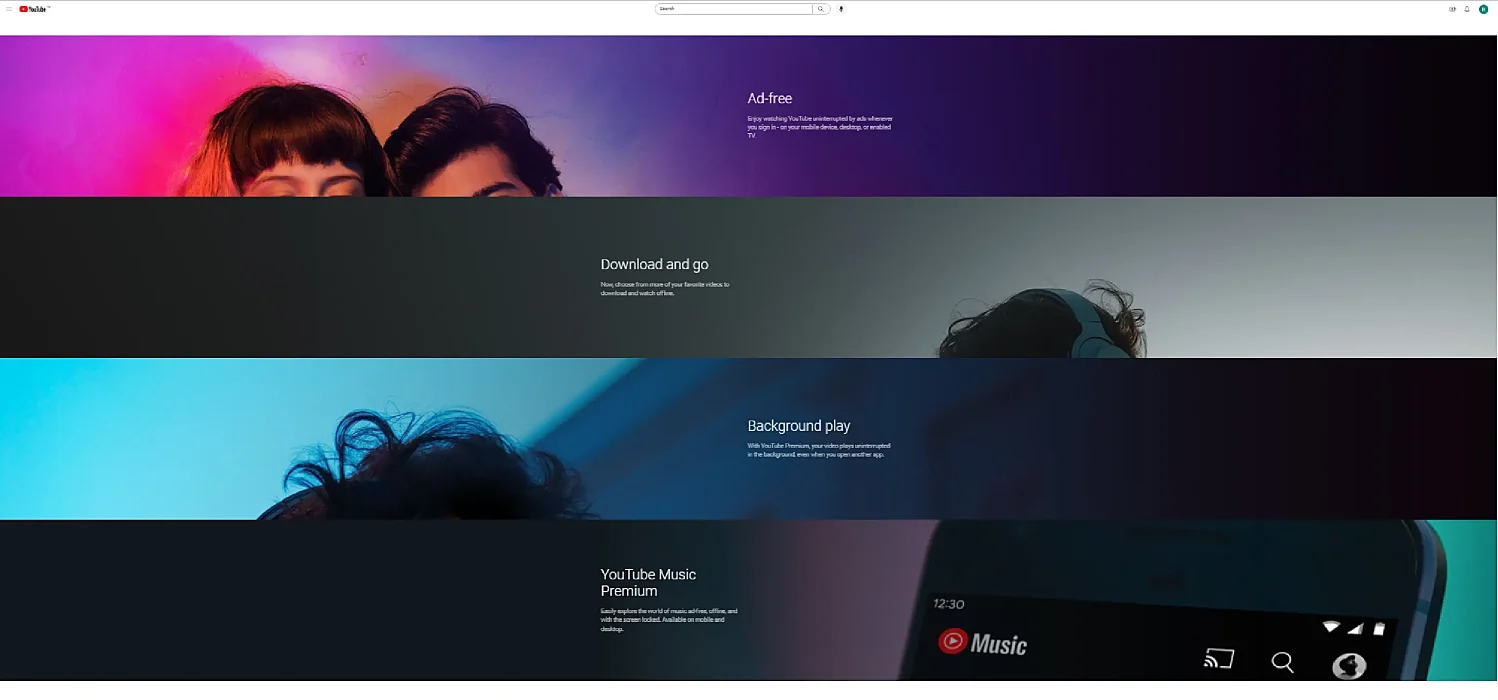
You can follow the below-mentioned steps to download YouTube videos directly from the platform.
Step 1- Sign up for YouTube Premium
To begin with the downloading process, you must sign up as a Premium member. Open the YouTube app and choose a subscription plan that best suits your needs and budget. After selecting the plan, follow the prompts to complete the process.
Step 2- Select a video to download
After subscribing to the Premium version, you can browse through the vast variety of content available on the platform. You can search your preferred content using keywords or explore your favorite creators.
Step 3- Download the video
Visit the video’s page and tap on the ‘Download’ option located just below the video. The platform will prompt you to select the preferred video quality for your downloaded file. You can now click on ‘Ok’ to initiate the download process.
Step 4- Downloading video on the Desktop
If you are using a laptop to download videos, you can view the saved video on your YouTube account or through the designated downloads folder.
Step 5- Enjoy saved videos
After completing the download process, you can view all the saved videos from the ‘Library’ option on the YouTube app. You can also locate the video in the download folder. Now you can easily view all the content on the go, without any interruptions.
Also Read- How to fix YouTube glitches easily?
How can you choose the best YouTube video downloader for your use?
Now that we are aware of the multiple YouTube Video downloading options available to us. The next question is which of them is the best for you? Not all downloaders offer the best services and features for users.
So, to help you find the best option to download YouTube videos for free, we have listed a few considerations. Let’s explore them in detail.
1. Downloading Speed
The speed of a downloader while converting and saving YouTube videos is the most important factor to consider. You should look for a way to download YouTube videos that is fast and uncomplicated. An effective downloader will complete the task quickly, saving you a lot of time and energy.
2. Device Compatibility
While selecting the best option to download YouTube videos on your device, you must ensure that it is compatible with multiple devices. Some downloaders may have only limited capabilities for Android or iOS devices. While most of them support all devices, it is important to verify.
3. Quality of Downloads
YouTube offers the best video quality all kinds of content. Most of the users expect the same quality while saving it offline. Some of the most popular YouTube video downloader tools ensure HD quality for videos while others might compromise on the same.
You can also choose a YouTube downloader that allows you to customize the quality of downloaded videos as per your preference and requirements.
4. User-interface
The YouTube downloader selected by you must offer an intuitive and user-friendly interface. This will ensure that the downloading process is simple and uncomplicated. A user-friendly interface is easy to navigate and understand.
5. Safety & Security
Downloading YouTube videos from a platform that is not secure can severely damage your device. Users must always look for a downloader that offers high-quality security features. The best YouTube video downloader must be capable of protecting user’s interests and privacy.
6. Customer Support
The process of downloading YouTube videos can be complicated, even with the best YouTube downloader. Customer support can assist you in completing the entire process smoothly without any interruptions.
7. File Format
Different users can have different preferences while saving videos. Some might opt for an option that supports YouTube MP4 download while others might choose the one with 3GP support. A YouTube downloader that is versatile the content offline. enough is the best choice for users. Most of the downloaders support multiple file formats and give users the freedom to choose.
8. Other Factors
Along with all these factors, you can also find the best way to download YouTube videos with the below-mentioned parameters-
- Websites supported
- Cost of downloading
- Number of downloads supported
- Availability in different countries and others
Bonus tips for downloading YouTube videos online!
If you are looking for a quick hack to download YouTube videos and save to your device, we have got you covered. Here are a few tricks that can be used to download YouTube videos without much hassle.
Tip 1- Replace the word ‘YouTube’ with ‘youpack’ in the link
Adding ‘youpack’ to the original link is the simplest and the most effective way to download videos to your device. All that you need to do is, open your favorite YouTube video and replace the original link by adding ‘youpack’.
You will then be directed to the site’s download page and you can complete the downloading process there.
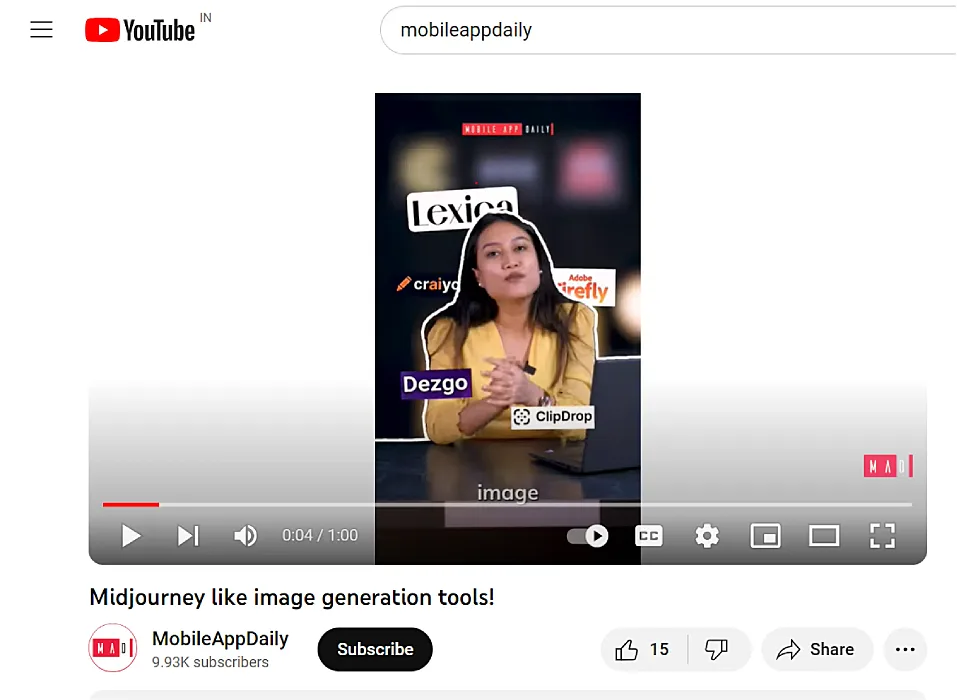
Wrapping Up!
If you are looking for quick ways to download and access all your favorite content online, these ways will surely help you. We have carefully analyzed the best ways to download YouTube videos for free and have curated a list of the best ones for you.
All these tools can be used to save videos, access content offline, save mobile data, create backups, edit videos, share content, and do much more. The tools mentioned above are the best in all respects. However, some are better than others and you can choose a suitable one as per your personal preference.
We hope that these tricks were helpful for you and you have enjoyed using them. No matter what the purpose or your choice is, the above-listed solutions will surely deliver a great performance for all.