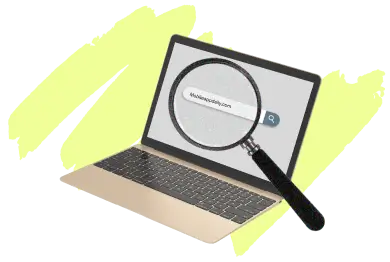The number of Android apps infected with viruses is on the rise. The viruses affect the phone and take a toll only on the device processor and all the data stored on it. Here, the solution is to install antiviruses in your system to offer a safety hood to the device.
Whether it’s your system or the phone, for a virus-free smartphone browsing experience, it is important to install an antivirus application. Read the article to know more about what you should do to remove virus from Android freely.
How To Secure An Android Device From Malware and Viruses?
Here is a compilation of the best ways that will help you to keep away the threat of viruses from your devices.
1. Never Install Apps Outside of Google Play
Make it a practice not to install applications outside of Google Play. It is advised to keep your device’s settings as disabled for known sources. For the same, go to settings to ensure the unknown sources option is disabled on your device. Even if you download an app from outside of Google Play ensure that the source is authentic enough to download the application. Beware of fake websites as they may damage your device.
2. Avoid downloading cloned apps
Downloading apps from Google Play is the only option to get apps from authentic sources. You may come across malicious codes in these cloned apps that have the potential to damage the device processor. These apps may make their way to Google Play through unknown developers and simply describe their functionality with something they do not do. Be aware of such apps to keep your Android phone safe enough.
3. Keep Your Android Device Up To Date
You must keep your Android device updated with the latest version. It is one way to keep viruses away from your device. Updates Android devices won’t be hit by viruses owing to their updated processor; therefore, always keep an eye on your Android system to ensure it is updated enough to keep viruses away.
4. Installing antivirus apps to keep your device safe
Installing antivirus apps on your system is always recommended as it keeps the device safe enough from virus threats. Installing antiviruses gives you peace of mind and ensures your device doesn’t fall victim to any such threat.
There are a number of such Android antiviruses that you can download for free. The list is as much extended as you can think of but my favorite list of Android antiviruses is here. Android antiviruses are available for free and you can also get the services after purchasing the software. Downloading antivirus software through apps is the best option.

How To Remove Virus From Android Devices?
Here are some popular options that explains in detail about how to clean virus from Android devices without spending money.
Step 1: Boot into Safe Mode
Safe Mode is a diagnostic mode in Android that temporarily disables all third-party apps. This allows you to isolate and remove any malicious software. By restricting your device to run only essential system software, Safe Mode prevents viruses or malware from running. This makes them easier to identify and remove. To enter Safe Mode:
- Step 1: press and hold the power button.
- Step 2: Then, long-press the "Power off" option until the prompt to reboot to Safe Mode appears.
- Step 3: Tap "OK." Your device will restart in Safe Mode, where you can proceed with cleaning.
Step 2: Identify Suspicious Apps
While in Safe Mode, access your device settings. Navigate to the 'Apps' or 'Applications' section. This is where you see all applications installed on your device. Scrutinize list for apps that seem unfamiliar or were installed without your knowledge. Apps added right before your device started experiencing issues are suspect. Apps without recognizable icons, vague names or those you don’t recall installing should be considered suspicious. These are likely candidates to be malware or virus-infected apps. They should be noted for removal.
Step 3: Uninstall Malicious Apps
After spotting the suspicious apps, proceed to uninstall them. Tap on the app within the settings and select “Uninstall.” If the app has administrator privileges, making the "Uninstall" option unavailable (grayed out), you need to remove these privileges first. Navigate back to the settings menu, locate “Security” or “Device Administrators,” and find the app. Deactivate its administrative rights, then return to uninstall it. This step is crucial as it removes potentially harmful apps that could be affecting your device's performance or security.
Step 4: Clear Browser Cache
Viruses can also enter through internet browsing, so clearing your browser’s cache is a preventive measure. This action removes stored data that could include harmful scripts or malware remnants. To clear the cache, open your browser, access its settings, and find the option for privacy or history.
From here, select to clear browsing data, ensuring you remove both cache and cookies. This step not only helps in removing viruses but also improves browser performance by deleting old data that might have been slowing down your browser.

Step 5: Install Reliable Antivirus App
After cleaning your device, installing a reputable antivirus app is an important preventative measure. Choose an antivirus that comes highly recommended in reviews and has a track record of effective virus protection. These apps offer hidden features of Android like real-time scanning, automatic updates, and proactive protection against new threats.
They scan apps during installation. Regularly update their malware databases, which is crucial for defending against emerging threats. An effective antivirus app serves as a vigilant guard for your device. Helping to intercept and neutralize threats before they can cause damage.

Step 6: Keep Your Android Updated
Regular updates are vital for maintaining your device's security. Updates often include patches for security vulnerabilities. That could be exploited by malware or viruses. To check for updates, go to your device’s settings. Find a section for system or software updates. Download any available updates.
Keeping your operating system and apps updated minimizes the risk of security breaches and ensures you have the latest security measures in place. Regular updates, combined with other preventive steps, significantly enhance your device’s resilience against attacks.
How Virus Enters The Android Device?
Android viruses find their way to any smartphone or tablet in a number of ways, and the most prominent one is from the back of an app. This fact goes true for all the biggest Android viruses that have affected smartphones lately. This includes Ghost Trojan, Googlian, Godless, Gunpowder, and more.
Moreover, there was a case when a virus named Mazar sneaked in via a text message prompting users to download the Tor browser. There were even cases when users installed antivirus apps that were actually damaging their devices.
The Loapi Trojan is one such threat that is installed via antivirus apps. Users download such links thinking of apps that are going to protect their devices, but the reality is not even close to it. Users unknowingly think that the apps are going to protect their devices, but they will actually harm them.
Such apps kill the processor of the device by placing a heavy workload that gradually kills the battery. Also, the app sends messages on the user's behalf to others to subscribe to the paid services. Such apps are way more dangerous than they seem to be, and thus it is important to tackle the problem.
Skygofree is another malware that gets installed on your device through a download link and poses a serious threat to the device. Such links can also land on your device through fake websites that you may visit unknowingly. Viruses like this will pose a serious threat, and thus there is no other solution than removing them from your smartphone or computer device.
How to Detect Malware on Android
To learn how to remove malware from Android, you need to first understand how to detect it. In a device with Android, virus scans include different methods and approaches that can be beneficial for users. Let’s look at some of them.
- Watch for Odd Behavior: Notice anything strange? Maybe your phone’s battery drains faster than usual, or there are unexpected ads popping up. These signs can suggest malware is present.
- Check App Permissions: Take a look at what permissions your apps have. It’s a red flag if a simple app asks for access to things it doesn’t need, like your contacts or location.
- Keep an Eye on Data Usage: Malware might use your data to communicate with its creators. Check your data usage in the settings. A sudden increase could mean something’s wrong.
- Install a Security App: A good antivirus app can make a big difference. It scans your device and keeps an eye out for malware. Make sure to pick one that’s well-reviewed.
- Look for Unknown Apps: If you find apps on your device that you don’t remember downloading, that’s suspicious. If you can’t figure out what an app is for, it might be best to uninstall it.
- Update Your Device: Updates fix security holes. Keeping your device updated can protect you from many threats and might even solve existing issues.
- Read User Reviews: Not sure about an app? See what other users say. Reviews can reveal if an app is causing problems for others.
How To Remove Virus from Android phones Manually Through PC
Yet another anser to the question how to get rid of virus on Android is through connecting your phone with the PC. here are the steps that explains how to clear virus on Android with a computer.
1. Install Antivirus Software on Your PC
To manually remove a virus from your Android phone, start by installing robust antivirus software on your PC. This first line of defense ensures that when you connect your Android device, the PC can scan and eliminate any detected malware. Regular updates are essential as they equip the antivirus software to identify and tackle the latest threats effectively.
2. Enable USB Debugging on Your Android
Enabling USB Debugging on your Android device is crucial for manual intervention. This setting, found under Developer Options in your device settings, allows for deeper interaction between your Android and your PC. With USB Debugging enabled, you're set to manually delete malicious software using advanced tools or antivirus scans from your PC.

3. Connect Your Android to Your PC
Connect your Android device to your PC using a USB cable and set it to 'File Transfer' mode. This connection mode is pivotal for accessing your phone's data directly from your PC. Once connected, run the antivirus software to scan your Android device’s storage. This step is key in the Android virus removal process, as the software seeks out and cleans infections.
4. Consider Using Android Debug Bridge (ADB)
If you are adept with technical tools, using Android Debug Bridge (ADB) can be an effective way to tackle Android malware. After setting up ADB on your PC, use it to issue commands that can locate and uninstall any suspicious applications from your device. This method demands a precise knowledge of the malicious apps’ package names, which you can identify via ADB or your device’s app settings.
5. Reset Your Device (if necessary)
In scenarios where malware proves stubborn, a factory reset might be necessary. This drastic step will delete all data from your device. This means removing viruses and malware while also clearing your personal settings and files. Ensure you back up important data before proceeding. A factory reset can be performed through your device's settings or using ADB commands from your PC.

6. Virus on Android: Restoration Post-Cleanup
After ensuring that your device is malware-free, you may begin to restore your data. It's crucial to approach this step with caution; restoring files or apps from a backup could inadvertently reintroduce malware. Only restore data that you have verified as clean, and consider reinstalling applications directly from reliable sources like the Google Play Store.
Signs That You Have a Virus on Your Android Device
1. Unusual App Behavior
When apps on your Android device start behaving erratically—crashing, freezing, or not launching—it could indicate malware presence. These disruptions can be caused by viruses that interfere with app functionality. To combat this, consider using free antivirus solutions available on the Google Play Store. These tools can scan your device and identify malicious software, helping you remove viruses without incurring costs. Regular scanning and timely updates of your antivirus software can prevent such issues and maintain app stability.
2. Excessive Data Usage
A sudden increase in data usage that doesn’t align with your normal activity might suggest your device is infected with malware. This could be using data to transmit information to and from devices secretly. To get rid of viruses on Android that cause high data usage, monitor which apps consume the most data in your settings. Uninstall suspicious or unfamiliar apps immediately. Run a thorough antivirus scan to ensure all threats are removed.
3. Quick Battery Drain
Rapid battery depletion can often be a sign of hidden malicious processes running in the background. This drains your battery more quickly than usual. To clear viruses from Android that are causing battery drain, check which applications are using the most battery by visiting the battery section in your settings. Remove any suspicious apps. Use an antivirus program to scan and clear any remaining malware that may not be as easily detectable.
4. Pop-ups and Unwanted Ads
Seeing pop-ups and ads in unusual places, such as your home screen or over apps that typically don’t show ads, is often a sign of adware, a common type of malware. To remove these viruses for free, download a reputable adware removal tool from the Google Play Store. These tools specialize in detecting and removing ad-producing malware, helping to restore a clean, ad-free experience on your device.
5. Increased Phone Bill
If you notice unexpected charges on your phone bill, particularly for premium SMS messages that you didn’t send, it might be due to malware. Some viruses are programmed to send messages to premium-rate numbers. To get rid of such viruses on Android, review your apps and permissions to identify any that might be sending SMS messages without your consent. Use a reliable antivirus tool to scan and remove any suspicious applications.
6. Unfamiliar Apps
Discovering apps on your device that you don’t remember downloading is a red flag for malware installation. These unfamiliar apps can sometimes be malware disguised as legitimate software. To clear your Android of viruses through these apps, uninstall the unknown applications immediately and conduct a full system scan using antivirus software to ensure no remnants of the malware remain.
7. Performance Issues
If your device starts to slow down, restart unexpectedly. Or respond sluggishly. It could be burdened by the virus consuming its resources. To remove viruses from Android for free consider using comprehensive antivirus software available on Google Play Store. These tools can scan your device for malware and optimize its performance by eliminating any identified threats.
8. Overheating
Excessive overheating when your device is not under heavy usage might indicate malicious software is overloading your device’s CPU. To get rid of this type of virus, check for applications that might be using excessive processing power and remove them. Running an antivirus scan can also help identify and eliminate malware causing overheating.
Conclusion
Recently, a number of Android phones have become victims of malicious apps. This is a serious concern that must be addressed properly. If you are an Android user, read the complete guide to learn your options for securing your Android device. Visiting the list of Android antivirus would also help you to keep your system safe enough from any possible threat.
Frequently Asked Questions
-
What signs indicate that my Android device has a virus?
-
Can I use antivirus software to remove viruses from my Android device?
-
What if my Android device doesn't respond to antivirus scans?
-
Can I manually remove the virus from my Android device?
-
Should I reset my Android device to remove a virus?
-
Is there a way to scan Android devices for viruses without installing an antivirus app?
-
Can viruses on Android devices steal personal information?
-
How do I remove a virus from a Samsung phone?