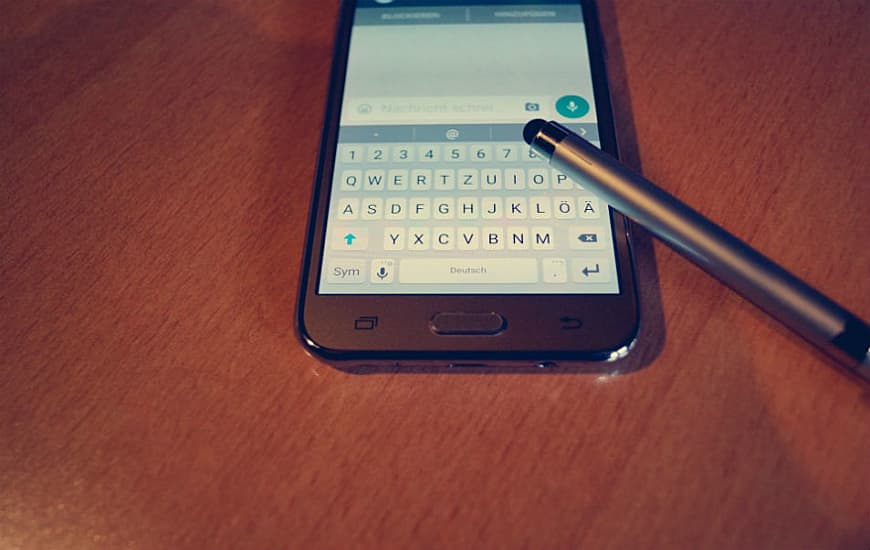
Date: October 23, 2023
WhatsApp is undoubtedly ruling the world single-handed when it comes to instant messaging service. Almost every smartphone user is using the WhatsApp for messaging today. The app is most effective, cost-free, and instant communication channel, which allows you to share information in just one click.
Apart from the messaging WhatsApp also have other features which include media sharing, image sharing, document sharing, and the latest story feature, which recently acquired 250 million users.
But, still, there is one more feature which WhatsApp lacks is scheduling the messages. The users do not want much demand this feature, but still important for some of us. Unfortunately, there is no inbuilt option to schedule the messages in WhatsApp, but there is another way to do this.
To use the feature, we need to install the other app as WhatsApp natively doesn't allow to schedule messages. We will be taking the help of a third-party app on Android. This app will act as an add-on in the WhatsApp and let you schedule the WhatsApp messages.
There are very few apps available in the Google Play Store that offers a WhatsApp message scheduling feature, and most of them are pretty bad. Out of all, SQEDit is the only one who does excellent work for the purpose.
SQEDit not only allows you to schedule WhatsApp messages, but also schedule the emails, normal texts, Facebook posts, and calls. This app is also straightforward to set up and use among all the apps available.
1. To use the feature, first you need to install the app SQEDit and after the installation, launch the app. The app will ask you some accessibility permissions to schedule the messages. Grant permission by tapping the allow button.
In case you accidentally skip the accessibility option then don't worry you can also grant the permission by going to Settings →Advanced →Accessibility →SQEDit, then give the permission.

2.Once the permission is granted again, launch the app and click on the WhatsApp icon.
3. Now you will see a window where you schedule your message by filling the details, choose the contact along with the date and time.
4. In the box, you can write the text that you want to send.
5. You can also choose to send the message manually from the option, in manual option, the app will remind you of the scheduled time via notification. The option is set at automatic by default and will automatically send the messages at the mentioned time without asking any permission.
6. Once you are done tap the ‘SCHEDULE’ option on the right topmost corner of the screen.
Now your WhatsApp message is scheduled it will be sent in the scheduled time.
However, there one thing that you must know due to the security reasons of the Android the app won't be able to send the schedule message while the phone screen is a lock. The Android security structure won let the app bypass the lock screen to perform any task.
Your smartphone needs to be unlocked to send the message automatically. In case your phone is locked, the app will throw a notification about the message, and the message will be sent as soon as you unlock the phone.
AI Startup Creates Lifelike Replaceable Clones Of Humans
The AI startup that offers lifelike replicas to humans presents a fascinating challenge: can you identify the real human from their AI doppelganger?

ChatGPT Saves $5000 In Wedding Planning For The Brides Of New York
AI-savvy brides of New York are utilizing the powerful LLMs of ChatGPT to plan their weddings and are saving up to $5,000 on the way.

Apple Launches OpenELM, That Outperforms Public OLMOs
Apple recently changed its stance of being a closed technology company by releasing an Open-Efficient Language Model that offers 2x accuracy.

WhatsApp Is Working On An In-App Dialer Feature
WhatsApp may soon introduce an in-app dialer to allow its users to call directly from the app using Wifi or cellular data.

