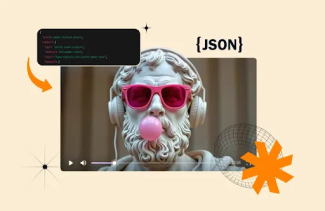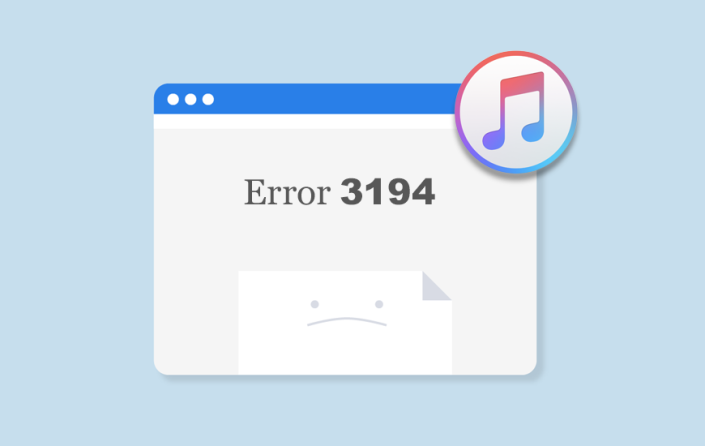
If you find an iTunes Error 3194 when you are trying to restore the iPhone or you are seeing that iTunes not detecting iPhone, then you can simply fix it by blocking the Apple’s firmware signing services temporarily.
This error usually happens when an expired or unsigned firmware is used in iPhone, during iOS upgrade or downgrade, and during the restoration process.
When a person wants to restore his/her phone from iTunes backup, then occasionally he/she will get a popup stating "The iPhone could not be restored due to an unknown error occurred (3194)." For resolving this issue, the person should install iTunes to restore it again. If this also did not work out for you, then follow these steps to resolve iTunes 3194 error or we can say that iTunes not detecting iPhone.
What is iTunes Error 3194?
iTunes error is a problem which usually starts when iTunes is not able to interface with the updated server. If the error is between iTunes and updated server, the iOS device requires restoration or updating.
Following are several reasons that are responsible for these errors such as;
- iTunes is unable to interface with the restore and refresh server.
- The interface failure due to blocked connection, by the host file new entries, interrupted or redirected by the security software, and another type of software.
- Doing downgrade to the earlier version of firmware but not signed by Apple.
- The computer system doesn’t have the updated version of iTunes from which a person is trying to restore.
All these reasons indicate that when a person installs any firmware on his/her system, it will deny and shows the iTunes 3194 error.
How You Can Correct iTunes Error 3194 When iTunes Does Not Connect With an iPhone?
There are a few solutions which you can help you to fix iTunes 3194 error as well as if your iTunes not detecting iPhone including;
1. Fix iPhone/iTunes Error 3194 with dr.fone - Repair without Data Loss
dr.fone – Repair is the best way to solve this problem of iTunes error or iTunes not detecting iPhone. A person can correct iPhone errors without losing any data.
Following is the whole process to solve the problem within iTunes when iTunes not detecting iPhone
Step 1: Firstly download, install and launch the dr.fone app on the system. Then open the app and click on Repair option in the window.
Now, attach your device to the computer through USB cable and when the software recognizes the device, click on to the Start button.
Step 2: Always remember to set your device in DFU mode before solving the error 3194. DFU mode can be attained by holding both the button Power and Home simultaneously for 10 seconds and after this only hold on to the Home button.
When the iOS device is in the DFU mode, the program will detect automatically and you can leave the Home button also.
Step 3: If you are using the dr.fone app then you need to select the model number of your device. If you are not aware of your the device model number then check your device’s manual and proceed to click on the Download option to install the firmware. Lastly, wait for the process to complete.
Step 4: After finishing the downloading process, just click on the Fix Now to start to fix the iTunes error without any data loss.
2. Fix iPhone/iTunes Error 3194 by Checking Host Files
Step 1: Close your iTunes.
Step 2: Now Host file should be open in the computer system:
- For Mac: Utility folder should be open and write sudo nano/etc/hosts then press the Return button to open the host's file in the notepad.
- For Windows: Go to website C:WindowsSystem32driversetc and double-tap on the host file. Select the notepad in your programs lists.
Step 3: Now search the Apple address 74.208.105.171 gs.apple.com. The presence or absence of the redirect is accountable for causing the error.
For address 74.208.105.171 gs.apple.com, add “#” in the beginning.
If the ‘#’ does not appear, then add 74.208.105.171 gs.apple.com in the host file.
Step 4: Make possible changes in iPhone and save in Mac and Windows.
Step 5: Open iTunes and update or restore your device again.
3. Fix iTunes/iPhone Error 3194 by Factory Reset
Other ways for solving iTunes error can be done if the problem is due to Apple's firmware signature verification server.
You can solve the problem by remote factory reset of the device.
Following are steps to resolve iPhone restore 3194 error by factory reset:
Step 1: Firstly, download iCloud on the computer system and install it. After installing begin to log into the iCloud account with Apple ID.
Step 2: Now, open the Find My iPhone service in your iCloud account.
Step 3: Then pick your iOS device from the top menu and click on ‘All Devices menu’ for selecting the iOS device that you wants to restore.
Step 4: After this, click on the Erase button on the iOS device. Then the iOS device will start resetting the factory settings
Step 5: Finally, set up the iOS device before backup restoring. Proceed with the iOS device setup process. You'll also have the choice to choose a backup from iCloud or iTunes or start with a fresh install to fix the iPhone 3194 error.
Conclusion
All the solution written above are good for resolving the Error 3194 but the best one is dr.fone – Repair. dr.fone not only helps in Error 3194 of iTunes, but it also helps in when iTunes does not detect the iPhone. The best part of dr.fone for solving these issues is you can correct the iPhone errors without any data loss.
For more such updates, ‘Subscribe’ to MobileAppDaily and stay updated with all the latest happening of the mobile app industry and other technological advancements.