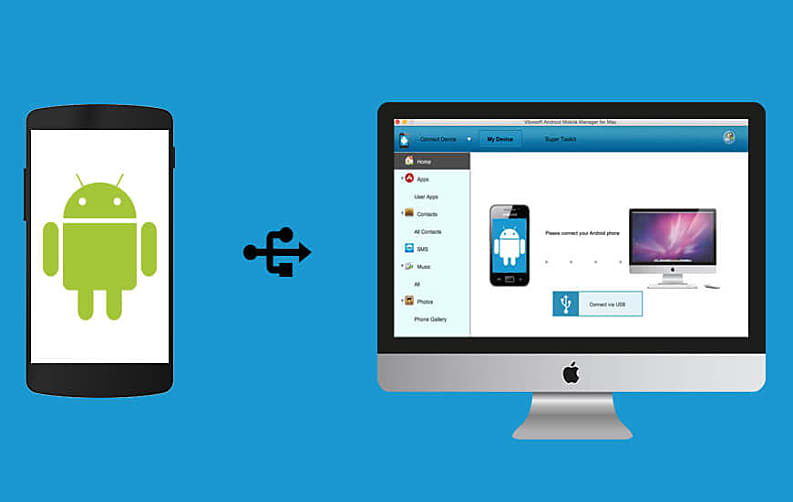
Contacts play the most vital role in our lives considering all the personal information of our friends, colleagues and family members contained in that list. Android smartphones have really made our lives lot easier as we can literally store tons of information about a person in our contacts app. That’s why it should be a topmost priority for every smartphone user to have a complete backup of the contacts.
Why should I backup Contacts?
For a simple reason, what if your phone gets stolen? What if a virus attack erases your phone memory? What if your kid factory resets the phone by accident? There are tons of reasons why your contacts may disappear from your smartphone but if you have a backup of your contacts then at least you have the option to get it back whenever you want. In this tutorial, we will show you how to backup Android contacts to Mac in 2 easy ways.
Method 1: With Google Account
First of all, you must have a Google account in order to make this method work. If you have a Gmail or Google account then you just need to follow these steps to sync your Android contacts to Mac:
Step 1. Tap on Menu followed by Settings.
Step 2. Next, select “Accounts” under personal tab and tap on “Google”.
Step 3. Login to your Google account and you are all set.
Step 4. Make sure the Sync box for your contacts is enabled and the contacts will be backed up to your Google account automatically.

Step 5. Now, turn on your Mac and open the “Address Book”.
Step 6. Click on “Preferences” then “Accounts”.
Step 7. Select the option that says “On My Mac” and chooses “Synchronize to Google”.
Step 8. Log in to the same Gmail address and your contacts will be synced to Mac.
Cons
- High-speed Internet is required.
- Complicated and time-consuming method.
Method 2: With Android Contacts Backup Program
If you want to back up entire contacts list with just one click then TunesBro Android Assistant is the perfect tool to use. It is a flawless desktop program that helps to back up the Android device with just 1 single click. You can backup over 17+ data types within few moments on your computer and restore them whenever you like. It is supported by almost any kind of Android smartphones like Samsung, Sony, HP, Dell, Toshiba, etc. It is really very powerful and a must-have tool in 2018.
It allows you to back up selected contacts as well as all contacts and at the same time you can also add new contacts or modify/delete existing contacts. You can also delete duplicate contacts to keep your phone organized.
How to Backup Contacts with TunesBro Android Manager?
Step 1. First, get the program on your Mac computer and make sure to download the Mac version of this program as it is also available on Windows platform.
Step 2. Open the program and connect your Android phone to Mac with a USB data cable.
Step 3. On the main screen of the program, click on “One-Click Backup”.
Step 4. Select the “Contacts” box and click on “Backup” again.

Step 5. Choose the location where you want to save all the contacts on your Mac and finally save the contacts on your local drive.
It is extremely easy to use and you can also track the transferring process in the real-time. Once the backup is finished, you will be able to see the backup file on the output folder and you may now disconnect your phone. Even you have the problem in using the program, you can get fast reply from TunesBro support team. That is the reason why I recommended it.
Conclusion
Transferring contacts from Android to Mac is extremely easy with TunesBro Android Manager. Literally, just one click on your mouse and all the contacts will be transferred to your Mac. Please note that it also works with Windows platform and there’s no need to install any additional tool to get it working. No internet connection is needed and no email addresses are required as well. Simply install the program and backup your contacts. You can also use the same program to backup other data types as well as music, messages, photos, videos, etc.















