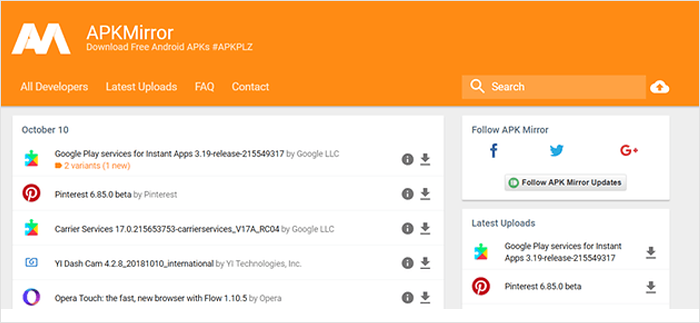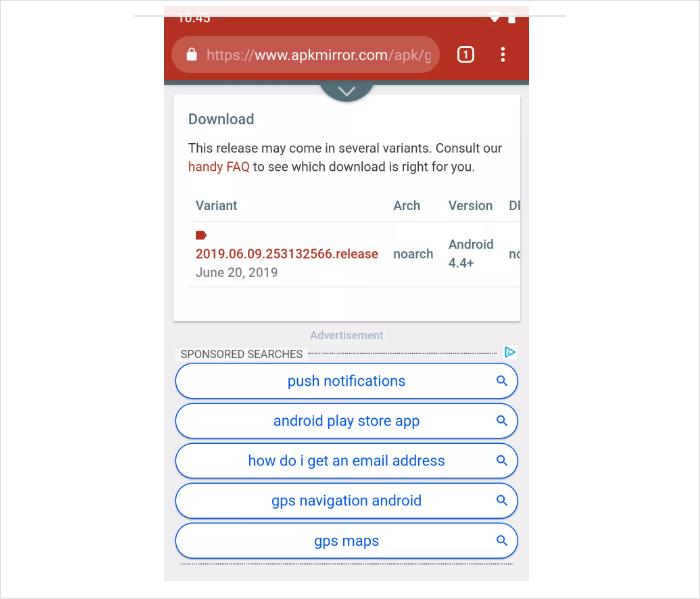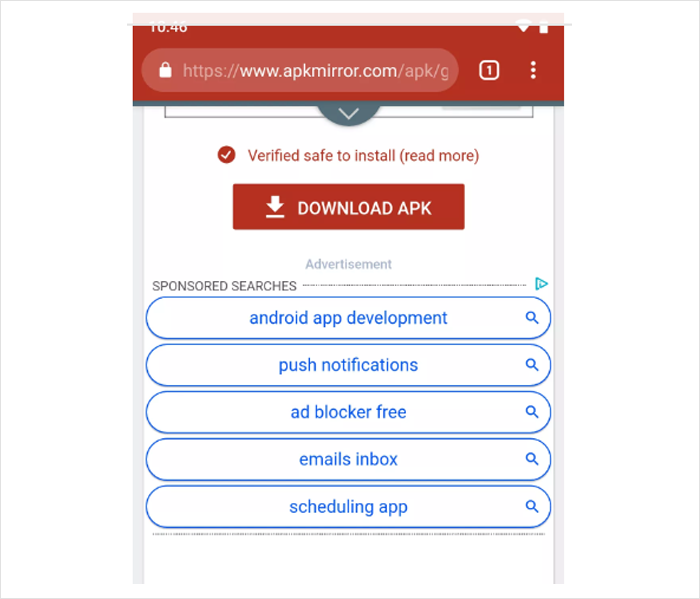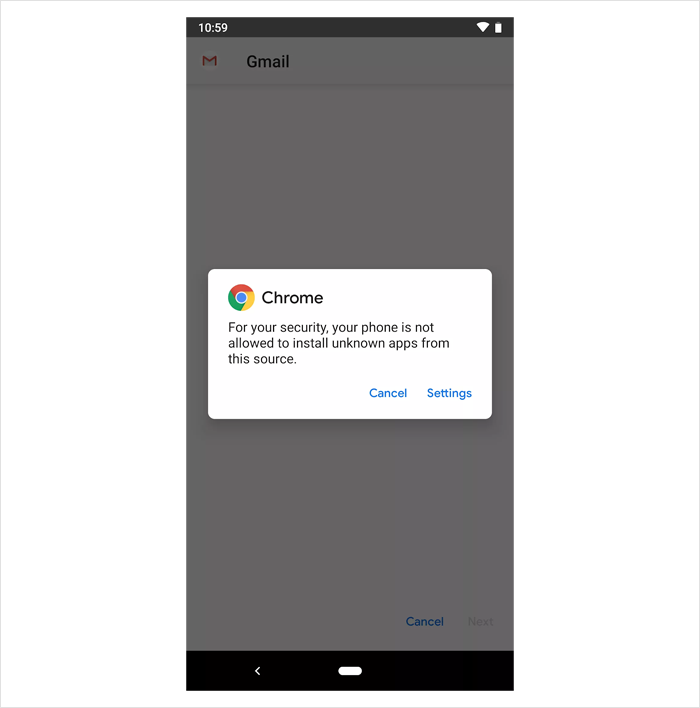Don’t wait for the app updates on Google Play Store and explore a new methodology to install apps via third-party sources.
Android applications have the capability to “sideload” mobile apps that aren’t generally available on the Google Play Store. Here’s how users can do it with ease and finesse.
When it comes to downloading an app on your Android smartphone, Google Play Store is the only option that comes into your mind at once. But sometimes there are circumstances when you need the app which is not available on the Play Store. What will you do in that case?
You’ll most probably find ways to download the app from other sources. But do you know the exact process to download and install the app outside from the Google Play Store? Here, you need to download and install APK on Android from reliable sources. You must be wondering, What is an APK file? Let’s have a brief discussion about APK.
What is an APK File?
So, What is APK file? APK (Application Package Kit) is a particular type of file that installs an app on Android devices. These types of files are considered the same that users usually run on their Windows or Mac devices to install a variety of programs.
If you’re a tech-savvy, you must have heard of the process that when an application gets installed on any device, it requires a well-developed APK file to make an app perform properly. Well! APK files are needed when users want to download the leaked applications or wish to enhance their Android experience by installing the updated features of an app.
The entire process to download and open APK file on Android can only proceed when it is being appropriately followed by the users. After conducting thorough research, we have drafted an informational article where users can learn what are APK files, how to download and install Android app from APK file.
What’s the Need and Use of APK Files?
You must have got an idea about APK files. Just like the Windows files that use a “.exe” extension to run the program, APK files do the same for the Android devices to download and install a variety of apps.
Situations when users need to install APK on Android:
- Basically, it happens when users are looking for an app that is not available for their location or country.
- Secondly, the requirement of an external app occurs when the associated app development community has announced an update that has not been rolled out to your Android device.
- In some cases, Android devices lack access to the Google Play Store. Here, to install APK on Android is the only option one can utilize to have their favorite app on-board.
We know that you want to install these APK files into your device but before proceeding with them, make sure that these are good enough to install and will not provide any adverse results.
Warning Before Downloading APK Files
Have you ever thought why these apps are not available on the Google Play Store? Sometimes, the play store itself removes the applications due to some reasons. The apps might be violating the defined standards or doesn’t fit within the company’s protocols.
Besides, you’re downloading these apps that are somehow pirated or can be considered stolen. Some APK downloader services support downloading APK files but some find it illegal. Be careful when you put your head into this. Conduct some research and discover the ways that don’t put you and your Android device in danger.
Let’s get started with a fool-proof process and strategy to download APK files:
How To Download APK Files on Android Device?
A glimpse at the process to download APK files to Android device:
Setting Up Device
Start the Android device you want to download the APK file in.
- No matter what Android version your device is updated with, all you have to do is to go to “Settings” and scroll the option down to “Security”.
- Now, you’ve to select “Unknown Sources” which allows your device to install apps on Android that aren’t available on the Google Play Store.
- You can select and tick the “Verify Apps” option which warns you when it finds that you’re going to install apps on Android that might be harmful. Enabling this option will give you access to a healthy APK file downloading process.
See the image to get a clear picture of the device set-up steps.

Steps to Find and Download an APK File
First of all, you have to be sure which APK file do you want and which source you want to prefer to proceed with the download process. Choosing the reliable one will help you open APK on Android device without hassle. Here, we are recommending APKMirror.com as the best source to download the external APK files.
1. Open APKMirror.com in your Android phone’s browser, search the app or APK file you want to download.
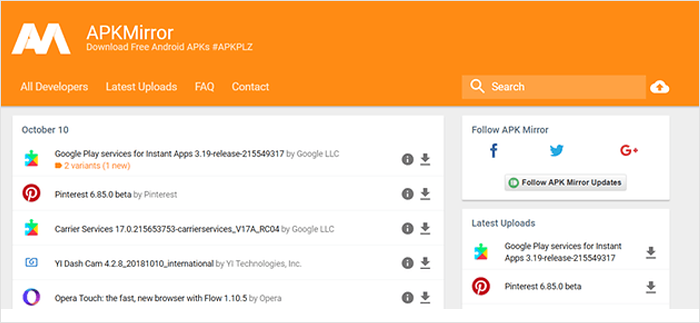
2. Browse through the listed files collection and select the one you consider the best among them.
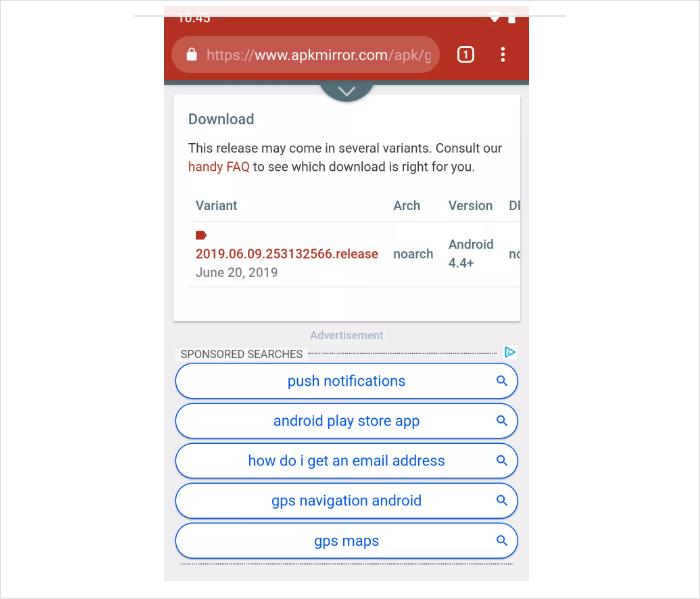
3. If an app contains multiple versions, you’ll find all the versions with their release date listed below your search query. Simply tap on the version you wish and then tap on the file name (given under the “Download” header).
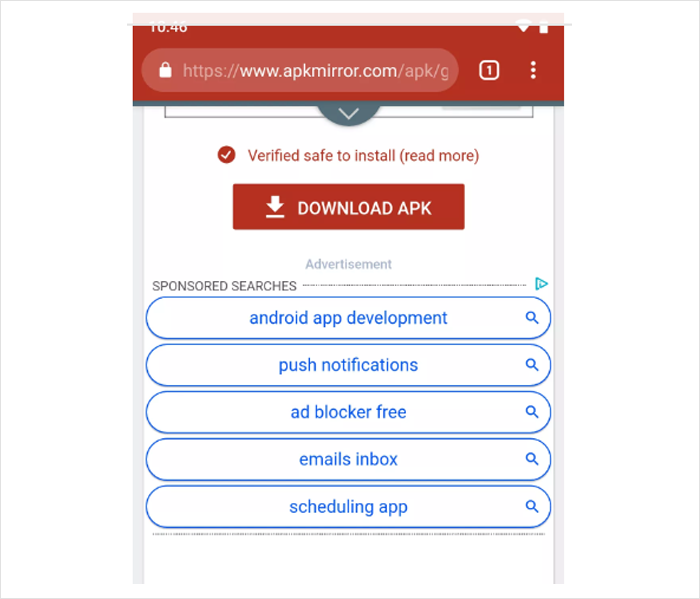
4. Now, tap on the red “Download APK” button appearing to the bottom of the page.
5. If there’s any risk in downloading the selected APK file, your Android device will warn you about the risks of accessing the unknown apps.

6. If your phone is updated with Android 8 Oreo and Android 9 Pie, you’re the lucky ones. Here, you’ll be automatically prompted with a notification to allow your file manager or browser to download/install the APK files. It does so when it finds that you’re making your first attempt.
7. The device asks you if you’re still interested in downloading the APK file and prompt you to a safe download pathway.

8. Finally, you have to click on the “OK” button to proceed with the APK file download.

Note: Among numerous sources, APKMirror.com is the best and reliable source one can bookmark to download APK files. The website verifies all the app files to check whether these are legitimate, unmodified and signed by the credible parties. It also ensures that the APK files are of valid apps and developed by the known Android developers.
How to Download APK Files Through Your Computer?
Having ample knowledge about downloading the APK files would help you in the long run. Suppose, you have an urgent requirement to download the Android APK file and your device is encountering some internet or browsing problems.
In such a scenario, getting the APK files safely on your computer would be the best option you are left with.
Here’s the process to download APK files on your computer:
- Find the APK file you want and tap on the “Download” option.
- Save it to the appropriate location you consider the best in your computer (it might be the desktop or any other location in the drive.)
- Before you proceed, you have to make sure that your computer will allow you to access third-party apps from other sources.
- To get this done, go to Menu > Settings > Security and then tap to Unknown Sources to check whether the device is ready to access unknown apps.
- Now, you’ve got the APK file on your computer, connect the Android device to your computer.
- In the next step, you might be asked, do you want to charge your phone or want to connect it as a media device? Here, you’ve to choose “Media Device”.
- Now, find your device folder on the computer and copy the APK file into an appropriate location.
- You will find the desired APK file on your Android device. You have to find it and tap on “Install” to get it in your smartphone.
How to Install APK Files on Android
When you’ve done with all the above-mentioned steps, the final step is to install APK file on Android to get your favorite app on-board.
Here’s the procedure:
1. Look at your device notifications panel to see whether the download is done or it’s still running.
2. Tap the APK file notification to begin the installation.
3. Here, you’ll see a prompt (Pop-up) asking you to confirm that do you want to install the app. It can be as a new app install or as an update (in case, if you have already installed the same app in place). The notification can also prompt a security alert in some situations.
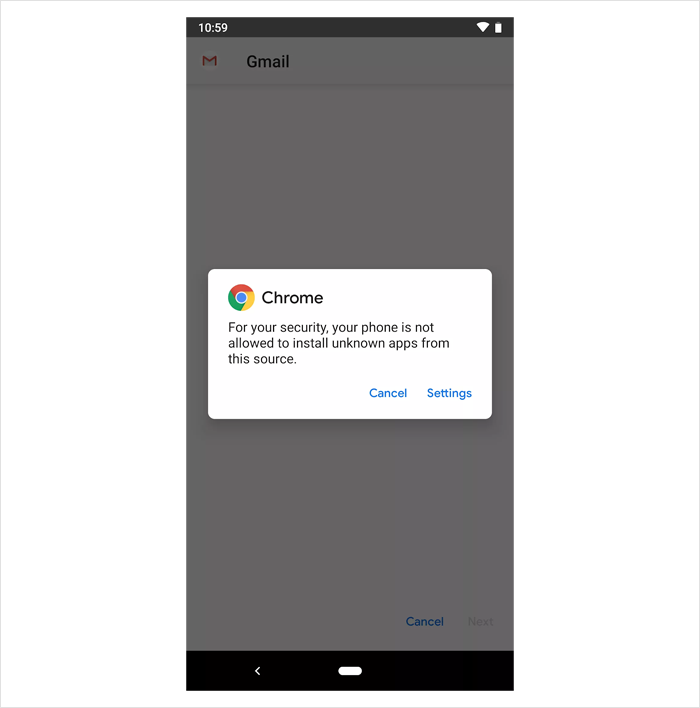
4. Tap on “Install”.
5. Once the installation is done, you’ll find a confirmation that your app installation is complete.

6. Open the app from that confirmation screen or explore it by finding it in your device app drawer.
Congratulations! You got your app on your Android device. Start exploring it and check whether the app version you’ve installed is working properly. If the app or file doesn’t work properly, repeat the process with different APK files or approach another APK site to get reliable APK file links.
Ending Note
Hope you get an in-depth insight into the process to download APK files to your Android device. It’s the easier and systematic process you can follow to download the Application Package Kit files for your Android device.
Remember, you have to be careful while downloading the APK files outside from the Google Play Store as if the files are not legitimate, these might generate risks and contaminate your Android device.
For more updates regarding app development and installation, you can subscribe to MobileAppDaily.