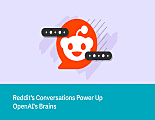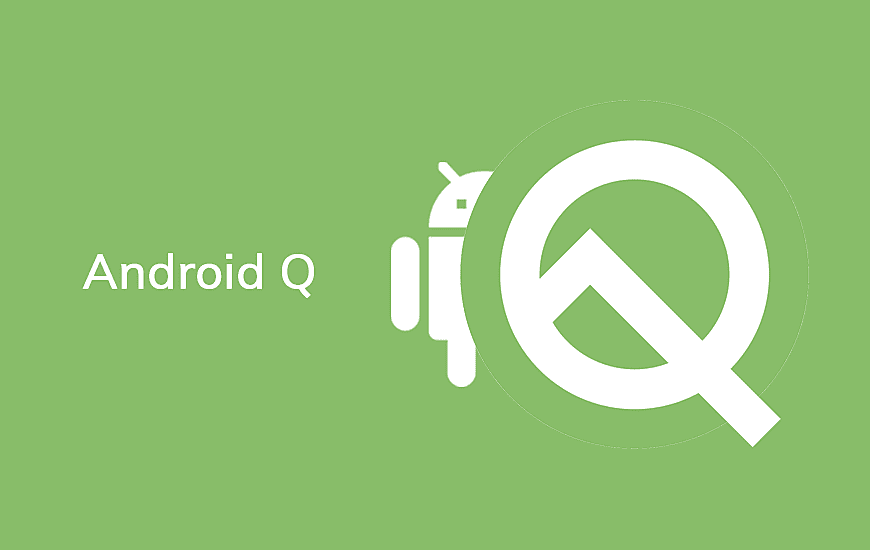
Date: April 05, 2024
You must be eagerly waiting for the upcoming Android version, Android Q’s name. But before getting the answer of the What is the name of Android Q, you must know the answer of how giving the codenames to new Android version started?
The history of the Android operating system began on November 5, 2007 with the public launch of its first Android beta. Android 1.0 was the only Android OS version that did not have any codename.
Since then, Google has continued to release many updates to the Android Operating System version. The trend of giving the codename to the latest android version started with the Android 1.1 which was given the codename of Petit Four.
Since 2009, with the launch of the Android 1.5 Cupcake, Google has started giving code names based on a desert theme and has been in alphabetical others. The latest Android version, Android Pie naming was the easiest task. Following are the codenames of Android OS that Google has given so since the inception of Android :
Now it's the turn of Android Q.
I know, most of you must be thinking that whether Google will be able to carry on the trend of naming the latest Android version based on the name of any desert starting with the same alphabet as of Android OS or not?
This will be the hardest task for Google, even more difficult than hosting the Google I/O 2019. There are various desserts that start with the Alphabet Q and most of them are from outside of America. There is no doubt that those desserts are damn tasty but they lack the quality of catchy names that assist Google in the marketing of the upcoming Android Operating system.
Here are the top guesses for the latest Android OS name.

Quindim (The best guess for far)
The final name is expected to be announced at the ongoing Google I/O 2019. Before the final announcement, would you place your bet on which name?
Android Q update is second only to Android 9 Pie, and in that case, we can also term the new OS update to be as Android 10.0.
Much like every year, Google has announced the new OS before its annual I/O event and expectedly, the tech giant will better shed more light on the Android Q features and its functionalities.
With this update, Google has allowed the Pixel smartphone series to get a feel of the new update, but we may soon see third-party models like OnePlus, Xiaomi, Nokia, and Vivo embracing the Android Q.
Every update brings many upgrades to the existing OS and Android Q is no different. Regarding performance, Android Q is speculated to beat Android 9 in many aspects. With enhancement in the ART or Android Runtime domain, the apps in Android Q are expected to run faster and consume less memory.
We saw the refinement in the ART that was introduced in the Nougat update, which speeds up the launch and runtime of the apps. To add more punch in the same, Google is offering cloud-based profiles along with APKs through Google Play.
However, cloud-based profiles are already available on Android P.
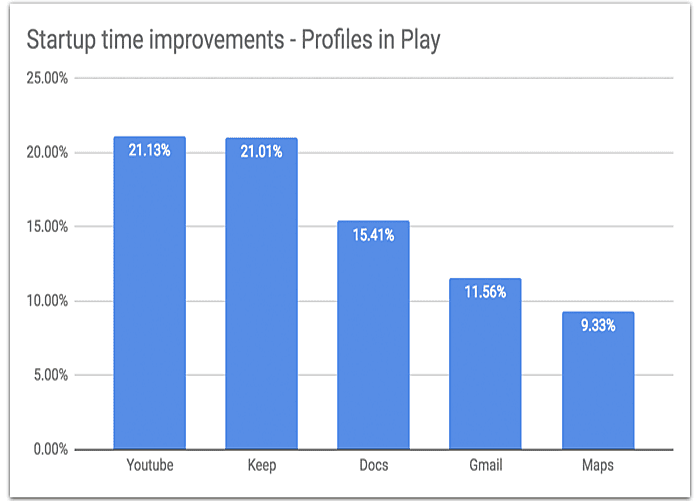
Android Q has been stuffed with a lot of exciting features, which were missing in all the earlier updates. Right from the multiple device support to dark mode, Android 10.0 is worth waiting and all eyes are set for I/O 2019.
Here are some of the top features which have come along with Android 10.0 and can be availed on the beta version.
With Android Q in your device, you can choose the accent colors on your own. The new option is listed under the “Theming” section and the user can pick anyone color from black, purple, green and blue. Later on, we may see other color options as well.

Then comes the font customization, which the user can check out and can change from options like Noto Serif and Source Sans Pro. Going a step further, the shape of the app icons can also be customized and transformed in a rounded rectangle, circle, squircle or a teardrop.
Today, in a blogpost for developers, Google explains how capturing audio from other apps on Android works.

The Android development team announced the introduction of a new API that enables apps to capture audio from other apps. The special feature includes game streaming and recording. With the help of this new API, one can record and stream in-game sounds. Developers can also disable the audio.
The Android Q new feature will help in sharing the content of the game to a wider mass. Google uses the example of the Live captions to explain the use of this new API more clearly. This will allow the audio content of an app to be captioned or translated.
Google has also make sure to focus on the privacy of its users. And thus, capturing audio won’t be allowed to run without your consent. The permission of recording audio is mandatory to be asked by the apps.
Users will have the luxury of allowing or denying the app from recording the audio. Users will also be notified about potential exposure to sensitive info during recording.

App developers targeting API versions 28 and below are required to allow other third-party apps to copy their audio. However, in API version 29 there are some exceptions. Apps that contain usage types for “game” or “media,” other apps can record this by default. System apps/components can be recorded by default on “media” or “game” usage types on either API level.
Android Q development team stated,
“This feature is the analog of screen capture, but for audio. The primary use case is for streaming apps that want to capture the audio being played by games. Note that the capture API does not affect the latency of the app whose audio is being captured.”
Even after multiple measures and updates, the battery drainage still remains a concern for Android users. Much like macOS and Windows, the new update in Android Q will let the user know about the estimated battery in the viewing Quick Settings display. In short, the device will show you the estimated time by when it can last.

The estimated time can be seen in the upper-right corner of the always-on display.
With that, there is also a change in the Android Q’s display which has been added with a battery icon in the upper-right corner.

There are some changes in Android’s sharing menu as well. The look of the sharing menu has got some changes and even the launch speed of the menu has also got some work done. In Android Q, the menu opens up faster as compared to the previous OS versions.
With so many changes in the notches, display designs, and screens, Android Q will leave the notch, punch-holes, and curves as it is when a screenshot will be taken. In earlier Android versions, the gaps used o get filled automatically, be it the notch or the rounded screen edges.
A clutter of notifications in the bar is irritating and to remove that, the Android user could swipe in any direction to get rid of that very notifications and to block or mute the notifications, a slow swipe was required.
In Android Q, the ease of swiping in any direction has been cut off. To remove a notification, the user can only swipe right and on swiping right, the user will get options like snooze, mute or block the notification.
Interestingly, a similar feature is already present on Xiaomi’s MIUI 10 and this clearly hints that Google is also considering Android custom ROMs.
It was a much-needed feature in the Android devices. Android Q has brought another interesting feature to the fore; now the user can know which app notification makes their phone ring. For this, the notification bar will accompany a bell icon right next to the notification which rings the phone.

Wi-Fi sharing is something that can irk anyone due to complexity in the passwords or in even recognizing the network. To sideline any such issues while sharing the Wi-Fi network, Android Q let the user share the Wi-Fi network via QR code.

Follow these steps to share your Wi-Fi with a QR code:
Once the passcode will show up, the other user can scan the same and join the Wi-Fi network.
Adding features in the security cue card, in Android Q, the emergency button is embedded in the power menu. To access it, the user has to long press the power button and the emergency icon can be spotted right below the screenshot option.

In a bid to offer a more secure platform, Google has added a secret desktop mode in the Android Q which will display computer-style interface on connecting to an external screen. This feature is already existing in Huawei and Samsung.
Due to an unprecedented surge in the data breach and unauthorized access in smartphones, Google has rightly added a new section in the settings menu. It will let the user manage a number of functions like app permissions, location history, usage, lock screen content settings, app permissions, and more.
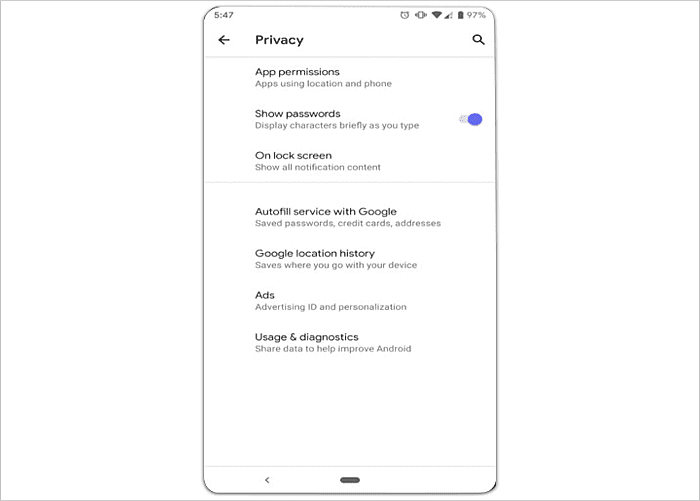
The hint of Android Q supporting foldable devices was found ripe when Samsung confirmed that its first foldable smartphone, Galaxy F will be supporting Android Q, focusing more towards the battery life management.
So, Android Q will be supporting foldable devices in a much better manner once its stable version is released. It will let the users enjoy a seamless experience and that too without consuming much battery.
It will also push app makers and smartphone manufacturers to make their products compatible enough to run along Android Q.
If you are aware of “Split Screen” and “Picture-in-Picture (PiP) mode,” you better get ready to experience a better feature which will allow the user to resume multiple screens in active mode. To put it simply, the background apps won’t be killed while interacting with other apps.
The multi-resume option will help the user to multitask without compromising on the time it usually takes to launch a new app. Also, it will be an excellent add on for the foldable devices which will support multiple screens and can run several apps at once.
Android Q has made the content sharing easier and quicker. With sharing shortcuts, the user will be directed to other apps to share content. It works similar to the App Shortcuts options and thus, is easily integrated.
Android Q being in the testing phase would allow developers to publish share targets, which will further launch a particular activity in the app.

The screen recording feature is one that the iOS users are already relishing and it was high time that Android come up with the same and guess what, we are expecting the screen recording feature in the Android Q.
Yes, we are expecting. It’s not yet officially confirmed, but we do have reports that suggests the testing of screen recording feature.
We would like to extend a word of caution here for all the people who wish to grab the fresh look of the Android Q. The Beta version of a developer preview and is rolled out exclusively for the developers and hence, will be carrying a lot of bugs and errors which can cost you the device itself.
As we look back, the beta versions of the Android 8 and 9 were made stable enough to use only after a few months of the first beta roll out.
If you are a loyal Google user and owns any of the devices from Pixel 3, Pixel 3 XL, Pixel 2, or Pixel 2 XL, you can get your hands on the Android Q Developer Preview. Interestingly, Google has also extended the rollout of the Android Q to the original Pixel series smartphone.
Step 1: Back Up Your Device
The beta versions on any OS has its flaws and the first rollout is always dicey, so it’s wise to back up your data before trying your hands on it. And for that, you need to go to the “System” settings and there look out for the “Backup” option.
Once there, the device will let you know when was the last the data on the device was backed up. For all the Android users, Google Drive has got your back.
Here we would like to add that Google does claim that while downgrading your software, errors can creep in and the data may not return as expected.
Step 2: Enroll For the Beta Program
Presently, Google has made the first beta version of Android Q available for the Pixel devices only; therefore, Pixel owners need to log in with their Google account. There will an over-the-air update available which can be downloaded normally like other stable versions of Android.
Once the “Enroll” option is saved, the device which is registered with the google account will get a notification that the system update is ready. To fetch the beta software, you may have to wait for a couple of hours, but usually, it takes less than a half-hour.
As per google, it could even take 24 hours or more. In next step, you just need to download the update and you are good with the Android Q beta software.
There is another way, which is a bit complicated and is supposed to be followed by the developers' community. In this process, the user needs to flash the Android Q beta to your Pixel phone.
Please note, the devices updated like this won’t get over-the-air updates for the upcoming beta versions. For a normal user, it’s advised to enroll in the beta program instead.
UAE’s TII Launches Falcon 2 Series That Outpowers LLama 3
Abu Dhabi’s AI development organization, Technology Innovation Institute, has released its latest Falcon 2 Series, which outshines Meta’s Llama 3 model.
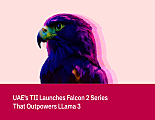
Students Find Bug That Made Laundry Free For Millions
Two students from the University of California found a bug in the IoT-enabled laundry service that could give away millions of laundry for free.

EU Opens 4 New Investigations On Facebook And Instagram
Facebook and Instagram face fresh EU digital scrutiny regarding four critical aspects: child safety, privacy, and age verification.

Reddit And OpenAI Form A Win-Win AI Deal
Reddit, the famous social media platform, and OpenAI, the leading AI developer, have formed a symbiotic partnership of exchanging tech and training data