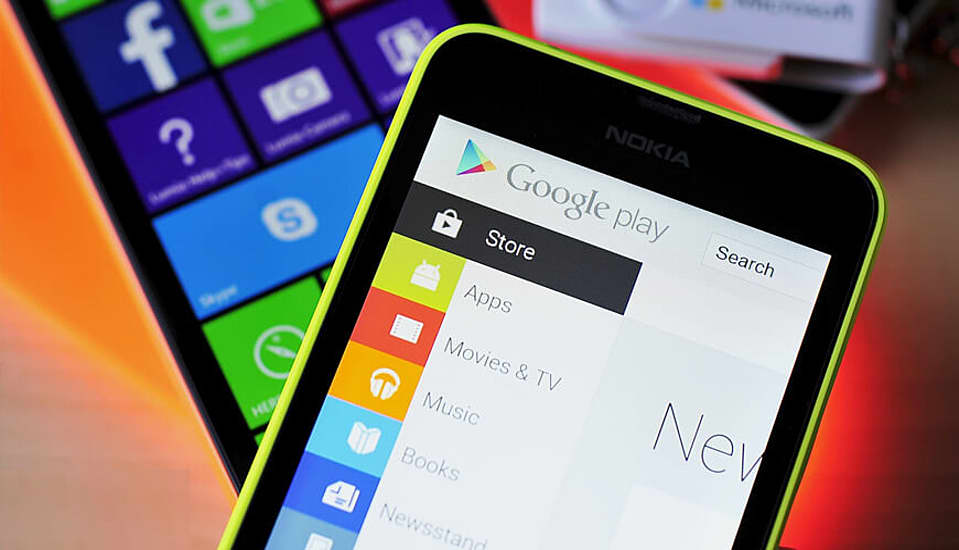
Date: April 07, 2024
At some point or another, we all have faced the issue of 'Google Play Store not working'. This issue of Google Play Store is not new but it has been happening for quite some time now.
This whole situation can be further divided into a whole list of issues with the Google Play Store and some of them being:
These are some of the most common and popular issues that have been faced by a majority of Android users when using the Google Play Store.
The Google's Play Store is not entirely an app itself but it is more like a channel between the users and the other application like the social media ones or business related ones etc. But even if a single issue comes down on any of the App Stores, all our entire digital world comes crashing down to a halt.
Because then the user's connection with the other applications is hindered and due to this hindrance the user will not be able to download the trending new app in the market as soon as possible.
So, to save you all from this trouble and Google Play Store Errors, we have come up with a lot of small and easy solutions for you. These solutions hold the caliber to fix your problem with Google Play Store not working.
Sometimes, all you need is just a little push and in this case of Google's Play Store, it is a force close by the user. To do the forced closing of Google Play, the user can either remove the Google Play directly from the multitasking screen of the app switcher or the user can go in the Settings section and click on the 'Force Stop' button for the Google Play Store application.
Yes, that's right! There are many few things that restarting your phone can't solve so it's worth a try to solve your issue of Google Play Store. If your Google Play Store suddenly starts to crash, the first thing you should do is to restart your mobile device and try to wait for a couple of minutes before using it again.
Sometimes when tricks like restarting your phone and force shutting the app down don't work then it is time you should move on the next big step of deleting all your play store data. But before going forward to need to remember the fact that when you will be erasing all data from the play store, your sign information along with other details will also be deleted.
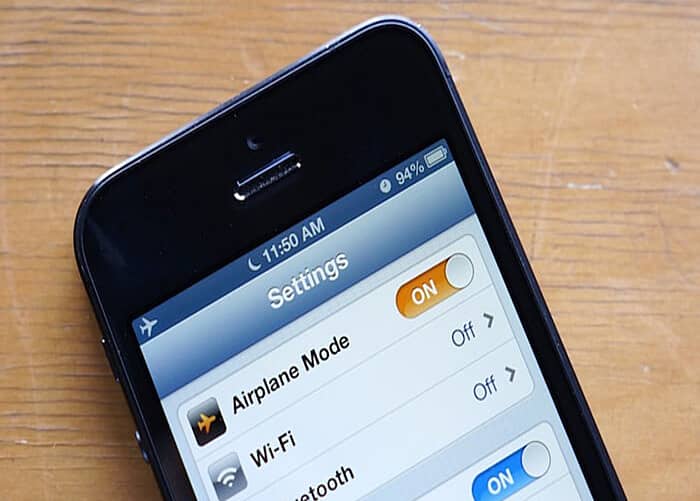
This is a short and sweet trick that has the real potential to solve out your problem of the continuous displaying of error messages when you are trying to install a new app on your phone. The user only has to turn on the Airplane mode and then turn it off after a few minutes.
Many people have previously suggested to just reset your Google account by removing or re-entering your account's information in the Google Play Store. For this, you have to first go to the Settings option and then select the Accounts option to change the details of your Google account. First, click on the Remove button to reset your credentials and then re-enter them.
Sometimes the reason why Google Play Store is not working might be related to a temporary server error or something that's not a user-end issue. So before you directly start applying different methods to make access your Play, first confirm if it really is a server issue by showing some patience and waiting for some time.
It is important to clear out cache as it keeps of storing new information constantly and the old data that is stored tends to cause several issues with the speed and loading time of apps as well. To wipe out the cache data from Google Play, the user can go into the setting sector for Play Store and then select the option of 'Clear Cache' and the cache memory will be cleaned out.

There doesn't have to be the fault with your Play Store always because sometimes your Wi-Fi might be the reason why you are not able to access your Google Play Store application. So, go to your WiFi section and try to turn it on and off, if even after this your WiFi is not supporting. Then it will be a good idea to have a look at your router connection and restart it.
To be honest, some users might consider this tip as an unhelpful suggestion for resolving their Google Play Store query. But it may be useful because in some cases Google's servers face an issue in syncing with your time and date settings. So, the user should go back and set their time/date settings as automatic, if they already aren't.
We have seen a lot of users stating that the Proxy settings have created some unpleasant experiences for them. So, our suggestion would be to try to deactivate these VPN settings, in case they are active. These proxy settings can be found under the Wi-Fi settings and can be deactivated in the 'Advanced' section of WiFi settings.
If any of these little tips did not resolve your issue of the Google Play service than the last option left might be to uninstall the Google Play Store. Here the user has the option to uninstall the updates and take the Play Store app back to a previous version of itself and then update it again after some time. You can find the option to 'Uninstall Updates' in the app's setting area.
With Google's Play Store issue, if you are seeing various Google codes displayed on your mobile phone's screen, then by looking at the code's number you can know about the Play Store's service problem and how to solve it:

The Google's Play Store Error 481 is the code that will come up when your Google account is about to end. The code 481 means that there is a major issue with the user's Google service account. The only solution to this error is to remove the user's old Google account and then sign up for a new Google account via the settings.
If your screen ever showed the display of the 505 error code then this means that two or more of your similar applications are looking for the same permission. For example, two different types of photo-editing tools are looking for the user's permission to get access to the camera. To fix this error, the user to wipe out the Play Store's cache.
The error code 919 occurs when the user's device has run out of free space for storage purposes. So, the users should stop trying to download an app but should delete some of the unwanted data or useless information from their smart devices.
Did you see an error code of 927 on your smartphone's screen when you were trying to download a new mobile app for yourself? Then, this error code represents the fact that the Play Store's own update is in progress and needs some time to be completed successfully.
If you ever come across the Google's error code of 944 then this means that the servers of Google are currently offline and are suffering from some connectivity issues at the moment. In this case of error code, the user can do nothing except to wait till the time when the Google's servers will go online again.

To perform a Factory Data Reset is the very last thing to do in case every other thing that is mentioned above fails. Although, it is a major step to take and the end-user will also lose all of his/her stored data with other information. In order to protect your data, the users should first create a secure backup for all of their information and then proceed to perform the Factory Data Reset method on their smartphone.
For creating a backup, the user can go to the settings of their devices and then tap on the option to 'Backup and Reset'. Then, turn on the slider for 'Backup My Data'. Now, select the account that you want for your backup to be stored in.
Once you have checked that your data has been successfully backed up with your selected account. Then, click on the button of 'Factory Data Reset' to start the procedure for resetting your device.
Although, there is not a definite and precise manual available for resolving the 'Google Play Store not working' error. But the above-mentioned sets of few tricks and tips will most likely fix your Google Play Store error.
And if you like this article then make sure to click on that ‘Subscribe’ button so you won’t miss any further updates from us.
Meta's Quest OS Will Integrate Third-Party Device Makers
Meta has formed a strategic agreement with competitors like Microsoft to share its Quest headset’s Operating System to extend VR and MR influence.

Sam Altman Switches To Green Energy Grids To Power AI
Sam Altman has addressed a rising concern of inadequate power supply from the traditional power grids to feed AI’s energy demands.

Tinder Introduces Share My Date Feature For Friends & Family
Tinder has launched a new feature on its famous dating app to help online daters feel more secure meeting people offline for the first time.

US House Sends Last Warning For TikTok Ban In USA
The US House of Representatives has finally got approval through unanimous voting to ban TikTok in the USA, removing nearly 170 million users from the app.

