
-
Before we start heading towards the revelation of the Android secret options you should know that these will work only on Stock Android Nougat 7.0 or 7.1.
- Access Your File Directories Via Google Chrome
- Switch To Higher Graphic Render Mode
- Kill The Android Activity Completely
- Android Device Manager
- Sync Your Android Messages To PC
- Cast Your Android Screen
- Runs Different Apps By Splitting The Screen
- Change The Status Bar
- Get Back The Lost Notification
- Get The One-Handed Mode On Android
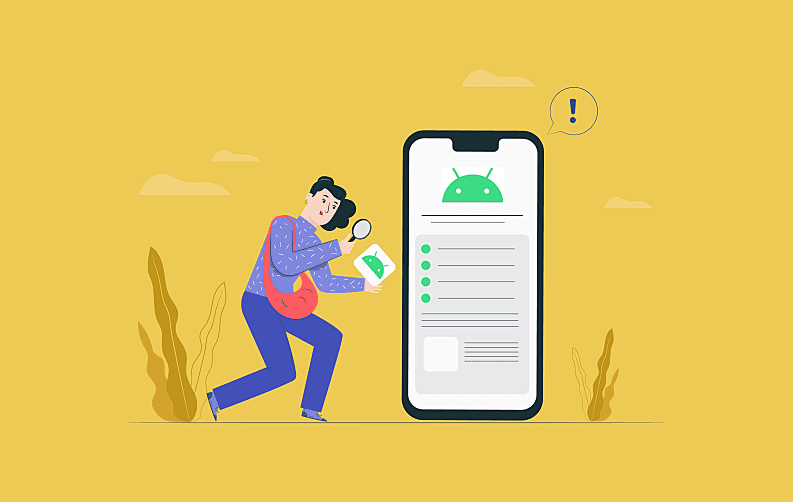
Android smartphones have a treasure of some of the most excellent hidden features that top developers as well as the users like equally. The open source operating system allows the developers to make more interactive mobile apps. This open-source operating system has grown tremendously in the past few years and this year Android is marking its 10th anniversary.
Last year the operating system unleashed its Oreo version, which is a lot exceptional as compared to previous ones. And, if Google stats are to believe more than 2 billion users are enjoying Android services across the globe. Although Android pleases its users globally, not everyone is aware of the secret functionalities it has for the users. This article will introduce you to the top 10 hidden Android features that you must try in 2018.
Before we start heading towards the revelation of the Android secret options you should know that these will work only on Stock Android Nougat 7.0 or 7.1.
1. Access Your File Directories Via Google Chrome
Android offers a number of file explorers in the Google Play store for the users to browse the phone’s memory. But, you can also use Google Chrome browser to access your sd card or phone’s memory. This feature is unknown to most of the Android users that result in downloading third-party apps to open the file directories on the phone. You can get rid of bulky file managing apps by taking Google Chrome in use to access the files.

Google chrome is an inbuilt or pre-installed app from Google, which takes minimum space on your Android device. In order to access your phone’s file directories go to the Chrome and type file:///sdcard/ in the URL bar and hit the search.
2. Switch To Higher Graphic Render Mode
Here comes some developing side secret functionality that you were waiting since the beginning. And if you are a game freak then it must be a golden gift for you, this hidden option lets you play high graphics games without any issue. Android hosts thousands of high-quality animation games for the users to enjoy the real thrill. However, by default, the device graphics support has been limited by the Android. You can enable the High Graphics mode through developer option. To switch on the option go the phone’s Settings > Developer options > enable the Force 4x MSAA.

To access the Developers option to Settings > About Phone > Build Number, tap the Build number 7 times and the developer option will be visible above the 'About Phone' section.
3. Kill The Android Activity Completely
Here comes another feature from the Developers option, which is very helpful for devices with low processing power. Sometimes even after closing the app, some of its functionalities keep running in the background and makes your phone slow. There is an option given by Google to kill that activity and get your phone's performance back on track.

However, most of the users aren’t aware of this option that can help their phone to perform faster. Go to the Developers option and enable the Don't Keep activities option. Now, the app and all its activities will be closed as soon as you leave the app.
4. Android Device Manager
This Android option isn't that much of a secret, however, ignored by most of the Android users. Android Device Manager is the most helpful option in case of losing the device or getting stolen. With the help of this option, you can locate your phone’s real-time location if the service has been enabled. While searching for your phone via Android Device Manager you can even make your phone give a beep sound as the indicator. You can also erase all the data from your smartphone using ADM if it gets stolen ever.

Go to the Settings > Lock Screen and Security > Other Security Settings > Device Administrators > Turn on the “Android Device Manager.”
5. Sync Your Android Messages To PC
Yes, you can use the messaging service of Android smartphone over your desktop easily. If you are among the tech geeks or professionals who work more in front of the desktop then this feature is a true help. Start sending and receiving messages from your PC with this little trick. First, you need to download the Airdroid app on your smartphone, then visit www.airdroid.com using your computer. Now, you have to scan the QR code through your phone to start using the SMS service.

6. Cast Your Android Screen
The popular Chromecast option lets the users project TV shows, movies, and other videos to a bigger screen. But, do you know you can also mirror your Android smartphone’s screen using the Chromecast. Use this functionality to project the Android's screen on a bigger screen without the help of any third-party app.
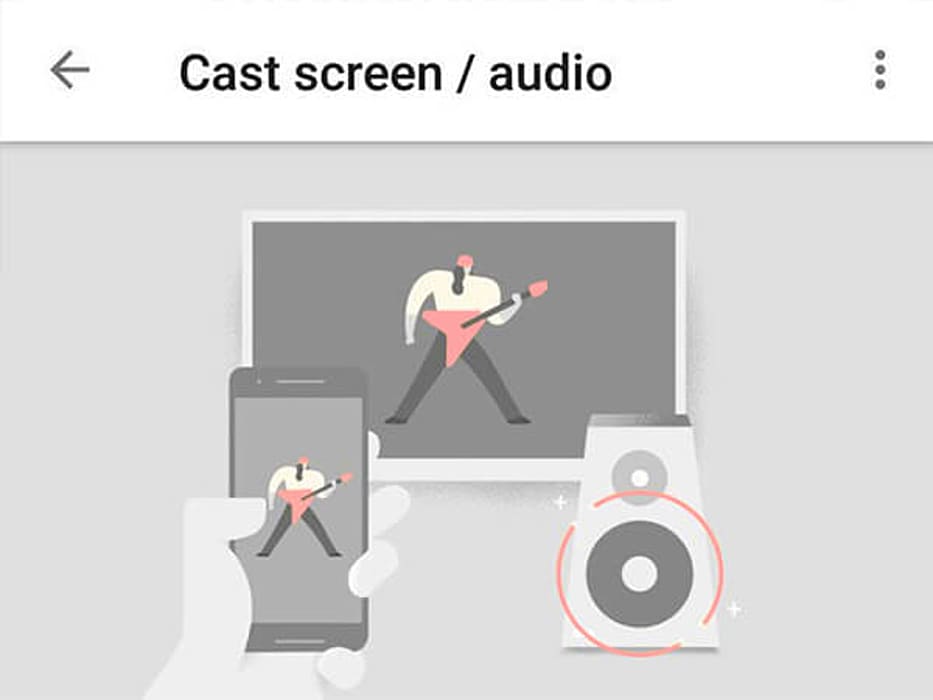
You can access the Cast option in the Quick settings panel by dragging down the menu from the top of the screen. In case you didn't find this option in the Quick settings, there is another way for it. Go to the Google Home App and click on the Cast Video/Audio menu.
7. Runs Different Apps By Splitting The Screen
The most interesting feature of the Android Nougat 7.0 that you should be using is splitting the screen among the apps. You can use different apps side-by-side or one above another on the Android. This option is very helpful when you want to browse the web and chat with your friend simultaneously.

To access this option, tap the overview button and choose one of your recently open apps, you want to place and hold the app’s title bar to drag it either on top or to the left-most side of the screen and then drag the second app.
8. Change The Status Bar
The status bar is a very thin strip on the top of the screen that displays information like Bluetooth sign, phone’s network strength, battery status, and more. Normally, these icons can be changed, but with the help of a secret yet simple option, you can tweak the status bar settings.
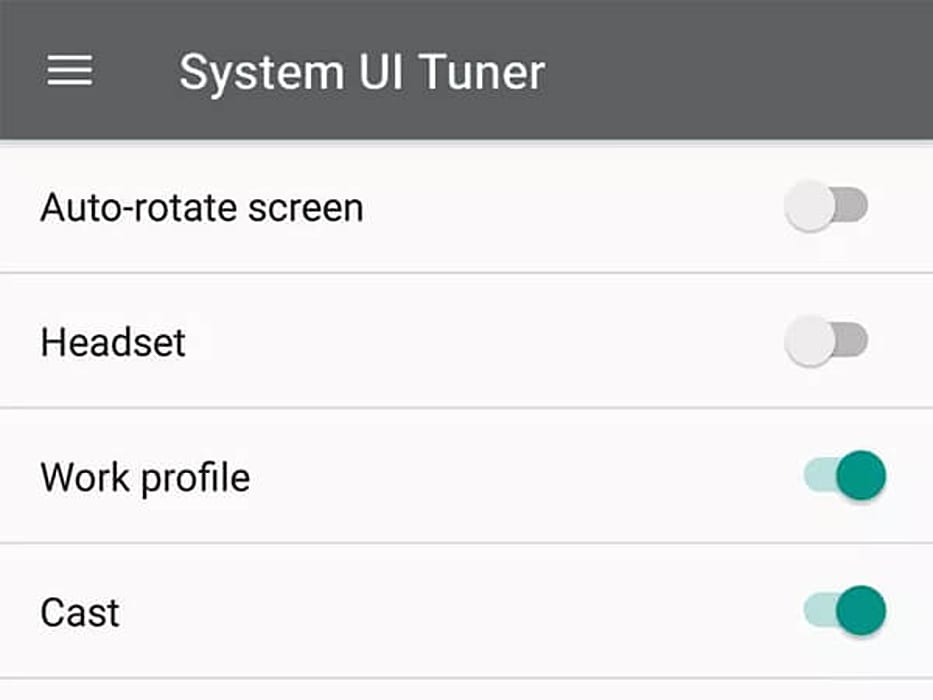
The UI tuner is the option in the settings that will help in customizing the status bar. Drag down the notification menu and press the settings icon for longer, the UI tuner option will be available in the phone’s settings.
9. Get Back The Lost Notification
Missed a notification? Want to see what was the notification that you accidentally swiped? Let me tell you that you are in luck as Android allows the users to get back the lost notifications but with a little trick. To get the lost notification back you may go to the home screen, tap and hold the screen for a long select Widget and then choose the settings icon to drag and place it anywhere on the home screen. A menu will pop-up in front of you, select the Notification Log.

10. Get The One-Handed Mode On Android
This feature will activate the one-handed mode on your Android device for you to operate the keyboard single-handedly. In order to enable the mode, open the Google default keyboard, tap and hold the backslash key, drag it up to the right-hand icon, and your one-handed keyboard is activated.
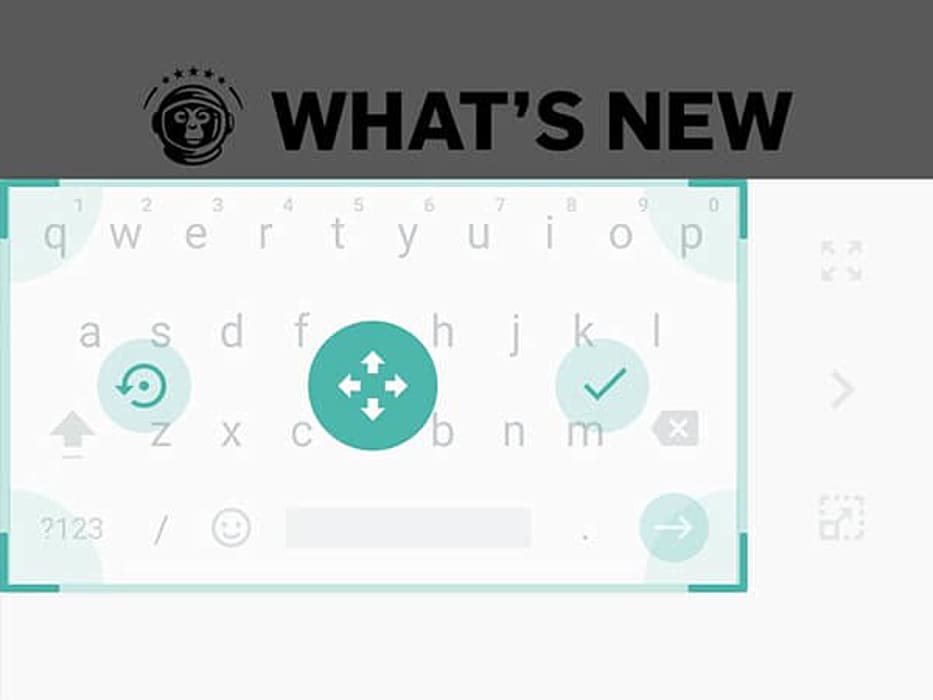
The arrow keys will allow you to switch the sides, the bottom icon will let you reposition the keyboard and top icon will restore the default-size keyboard.














